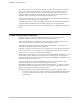Owner's Manual (Complete)
Chapter 25—HCA for Android
2 The Home Control Assistant
If you tap on display icon, the page for that display appears – the image on the right above.
Depending on how the device’s properties are set, when you tap on a device icon it can toggle the
device’s state or open a page for controlling the device.
Again, the same Control Interface settings that indicate if an icon for a device, program, or group
is shown in a room page work the same in
HCA for Android.
Tap on an icon and a page for that kind of device, group, or program opens. The image shown
below on the left is for a dimmable device and the display on the right is for an eight button
keypad.
The “Glass Keypad” features in the Control Interface are also in HCA for Android. The image on
the right shows such a glass keypad.
To navigate back a page, the dedicated back button is used.
Getting started with HCA for Android
HCA for Android is available in the Android Marketplace and also on the HCA Support web site.
Here are instructions if you want to download it from the HCA support site.
The first step at your phone is to bring up the settings from the main screen – use the menu button -
and then select “Applications”. Enable the option that says: “Unknown sources – allow install of
non-Market applications”. This allows downloading the application from the HCA support web
site and you need to tell the phone that this is ok.
Next use the phone Browser application and open the bookmark page. Create a new bookmark to
here: