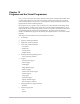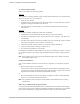Owner's Manual (Complete)
Chapter 10—Programs and the Visual Programmer
8 The Home Control Assistant
MM counter Pause execution until an input changes multiple
times to specified values
MM speak Send commands to a Magic Module Voice module
MM test caddx Test a condition on a Caddx security panel using the
Magic Module.
MM test input Test the analog input on a Magic Module
MM test temp Test the value of a temperature sensor on a Magic
Module.
PLC Firewall Controls a Lightolier Compose PLC firewall
Hint: It is suggested that you use the Visual Programmer tab of HCA Properties to configure the
list of elements you see in the Element Palette. It makes no sense to show elements for
hardware you don’t have or elements you plan never to use.
Validate button
Also in this area of the dialog is the Validate button. This performs a number of checks on your
program making sure that all element properties have been set and all elements are connected
correctly.
Working with the programming canvas
Before discussing the details of the programming elements, let’s look at ways you can use the
programming canvas to add, delete, select, and set the properties of elements. You can use the
programming canvas for any of the following functions:
To select an element or more than one element
To add a new element or delete an element
To move an element
To change the properties of an element
To cut or copy an element to the clipboard
To paste an element from the clipboard
To connect two elements together
See what an element does
Add a note or comment about an element
Following are procedures for accomplishing each of these tasks.
To select an element:
1. Place the mouse over the element and click.
You can use the same method to select the arrow lines connecting elements.
To select more than one element:
1. Place the mouse over the first element and click.
2. Hold down the Ctrl key and move the mouse over another element and click.