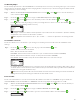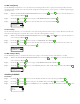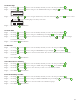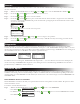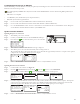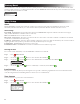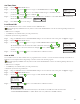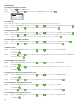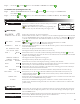Manual
23
Set Time/Date
Step 1 – Press the HELP/SETUP button.
Step 2 – Use the Up or Down arrows to navigate to SET TIME/DATE. Press SELECT .
HELP/SETUP
ALERTS
CONTACT TORO
SET TIME/DATE
LOAD FROM USB
SAVE TO USB
Step 3 – Use the Up or Down arrows to select TIME or DATE. Navigate to the TIME or DATE
parameters using the Right arrow or SELECT .
Step 4 – Use the Up or Down arrows to modify the TIME’s Hour and Minutes or the DATE’s Month, Day and Year (Day,
Month and Year for International Format).
SET TIME/DATE
TIME 11:25AM
DATE 05/01/13
Step 5 – Press SELECT to save the changes.
Load From USB
Load from USB function is used to retrieve schedules saved in a USB Flash drive.
Note: Although many USB ash drives may function well with the EVOLUTION
®
controller, the following USB specications are
recommended:
• USB Version 2.0 Compliant
• 1–8 GB Memory Size (Smaller memory size will perform faster.)
• FAT32 File System with 1 Logical Partition
Step 1 – Plug your USB Flash drive into the EVOLUTION
®
USB port located at the back of the control panel. See Figure 2 on page 2.
Step 2 – Press the HELP/SETUP button.
Step 3 – Use the Up or Down arrows to navigate to LOAD FROM USB. Press SELECT .
HELP/SETUP
ALERTS
CONTACT TORO
SET TIME/DATE
LOAD FROM USB
SAVE TO USB
e EVOLUTION
®
controller will list all available schedule les. Use the Up or Down
arrows to navigate to the desired schedule. Use the Right arrow or SELECT to load the
schedule.
Step 4 – Use the Up or Down arrow to select YES from the conrmation window.
LOAD FROM USB
ARE YOU SURE? YES
Save to USB
Save to USB is used to save all the schedules that are programmed in the controller so it can be reloaded if accidentally erased. e Save to
USB function is also helpful when loading multiple controllers with the same schedule programs.
Note: Although many USB ash drives may function well with the EVOLUTION
®
controller, the following USB specications are
recommended:
• USB Version 2.0 Compliant
• 1–8 GB Memory Size (Smaller memory size will perform faster.)
• FAT32 File System with 1 Logical Partition
Step 1 – Plug your USB Flash drive into the EVOLUTION
®
USB port located at the back of the control panel. See Figure 2 on page 2.
Step 2 – Press the HELP/SETUP button.
Step 3 – Use the Up
or Down arrows to navigate to SAVE TO USB. Press SELECT .
HELP/SETUP
ALERTS
CONTACT TORO
SET TIME/DATE
LOAD FROM USB
SAVE TO USB
Step 4 – Use the Up or Down arrow to select YES from the conrmation window.
SAVE TO USB
ARE YOU SURE? YES
e EVOLUTION
®
controller will automatically save the schedules in the USB drive under the name format
“EVOLUTIONMMDDHHMM.evo” (MM = Month, DD = Day, HH = Hour and MM = Minute).