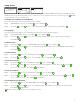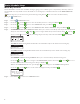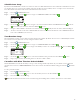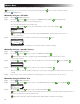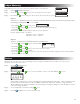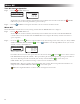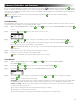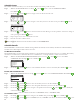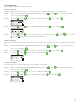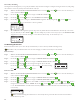Manual
14
Schedule Starts
e Schedule Starts function allows you to view the three schedules with all four possible start times.
Step 1 – While in the ADVANCED menu, use the Up or Down arrows to select the SCHEDULE STARTS.
Press SELECT .
Step 2 – Use the Up or Down arrows to navigate to the row that the start time is in.
ZONE RUNTIMES
A B C
04:30A 07:45A OFF
08:00P OFF OFF
OFF OFF OFF
Step 3 – Use the Left or Right arrows to navigate to start time you want to edit. You can also press SELECT until the
desired start time is selected.
ZONE RUNTIMES
A B C
04:30A 07:45A OFF
08:00P OFF OFF
OFF OFF OFF
Step 4 – Use the Up or Down arrows to enter the desired start time. Moving to another parameter will save the changes as
well as pressing the SELECT button.
Step 5 – Repeat Steps 2 and 3 to edit or add another start time.
Step 6 – Place the start time to OFF to remove.
Note: e symbol indicates that the schedule is enabled. See Set Schedule Starts.
Schedule Details
e EVOLUTION® controller has three available watering schedules (A, B and C) and one Auxiliary schedule. Two additional Auxiliary
Schedules can be added using the Smart Connect® Accessories.
Set Maximum Schedules
e maximum number of concurrently running schedules is set in Schedule Details. e default setting is set at 1 schedule. e auxiliary
schedule is not included in the set maximum. You can set a maximum of 1–3 watering schedules to activate at the same time.
Step 1 – While in the ADVANCED/SCHEDULE DETAILS menu, use the Up or Down arrows to select MAX
SCHEDULES. Press the Right arrow or SELECT .
SCHEDULE DETAILS
MAX SCHEDULES 1
SCHEDULE A
SCHEDULE B
SCHEDULE C
AUX 1
Step 2 – Use the Up or Down arrows to set the maximum schedules to activate concurrently. Press SELECT to save.
Review/Edit Schedule Details
Step 1 – While in the ADVANCED menu, use the Up or Down arrows to select SCHEDULE DETAILS. Press SELECT .
SCHEDULE DETAILS
MAX SCHEDULES 1
SCHEDULE A
SCHEDULE B
SCHEDULE C
AUX 1
Step 2 – Use the Up or Down arrows to select the schedule you want to edit. Press SELECT .
Step 3 – Use the Up or Down arrows to select through the menu items you want to edit. Press SELECT .
Step 4 – Use the Left or Right arrows to navigate to the parameter and use the Up or Down arrows to modify the
values. Press SELECT to save.
Set Schedule Status
– Select the schedule’s mode. Place it in ENABLED (Active) or DISABLED (OFF).
Step 1 – Use the Up or Down arrows to navigate to the STATUS, then press the Right arrow or SELECT .
Step 2 – Use the Up or Down arrows to ENABLE (turn on) or DISABLE (turn o) the schedule. Press SELECT to save.