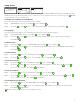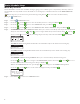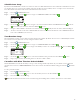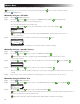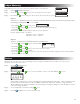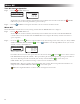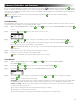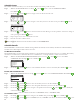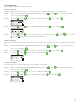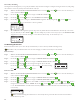Manual
9
Schedule Start Setup
By default, the EVOLUTION® controller is set with 1 start time set to OFF. Additional Starts can be added with a maximum of four starts
per schedule. Once a start is activated, the schedule will activate the rst zone (lowest number). Once it is complete, the second zone will
water. e schedule will continue until all zones with runtimes have been activated.
Step 1 – Press the SCHEDULES button.
Step 2 – Use the Up or Down arrows to navigate to SCHEDULE STARTS. Press SELECT .
SCHEDULE
START 01:00AM
ADD START
EACH START RUNS ALL
SCHEDULED ZONES
Step 3 – Use the Left or Right arrows to navigate to the start time’s Hours, Minutes and AM/PM. Use the Up or Down
arrows to set your desired start time. Press SELECT to save.
Step 4 – Navigate to ADD START to add another start time. Press SELECT . Modify the new start time as indicated in Step 3.
Step 5 – To delete a start time, set the time to OFF. e OFF selection is located between the full hour of 11:00 AM/PM and the full
hour of 12:00 AM/PM (23:00 and 00:00).
Zone Runtimes Setup
e Zone Runtimes is where you select all the zones that will run in the schedule. By default, all zones are set to OFF. Modify the runtime
for each zone as necessary. Deactivate a zone by setting the runtime to OFF.
Step 1 – Press the SCHEDULES button.
Step 2 – Use the Up or Down arrows to navigate to ZONE RUNTIMES. Press SELECT .
Step 3 – Use the Up or Down arrows to navigate to the ZONE you want to set or edit. Press the Right arrow or SELECT .
SCHEDULE
ZONE 1 00:15
ZONE 2 00:05
3:FRONT YARD 00:15
4:BACK YARD 00:20
ZONE 5 OFF
Step 4 – Use the Up or Down arrows to set the desired runtime for that particular zone. Press SELECT to save.
Step 5 – Repeat Steps 4 and 5 for the remaining Zones. Set the Zone to OFF to disable.
Controllers with More Than One Active Schedule
e EVOLUTION
®
Controller has the ability to run up to three watering schedules. By default, only one schedule is active. Additional
schedules can be activated, see Advanced Functions section. Once activated, the additional schedules will appear under the Schedules
Menu.
To edit a particular Schedule:
Step 1 – Press the SCHEDULES button.
Step 2 – Use the Up or Down arrows to select the schedule you want to edit. Press SELECT .
Step 3 – Proceed with Basic Schedule editing.
Note: e Schedule and Zone names can be customized using the Scheduling Advisor Software. Visit www.toro.com/evolution.