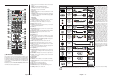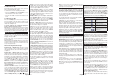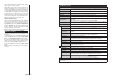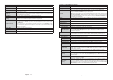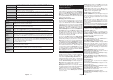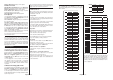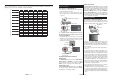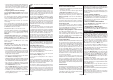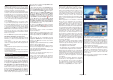User manual
English - 39 -
Remote Control
(*) MY BUTTON 1 & MY BUTTON 2:
These buttons may have default functions depending on the
model. However you can set a special function to these buttons
E\SUHVVLQJRQWKHPIRU¿YHVHFRQGVZKHQRQDGHVLUHGVRXUFH
RUFKDQQHO$FRQ¿UPDWLRQPHVVDJHZLOOEHGLVSOD\HGRQWKH
screen. Now the selected MY BUTTON is associated with the
selected function.
Note that if you perform First Time Installation, MY BUTTON
1&2 will return to their default function.
1. Source: Shows all available broadcast and content
sources
2. 1HWÀL[/DXQFKHVWKH1HWÀL[DSSOLFDWLRQ
3. YouTube: Launches the YouTube application.
4. Play: Starts to play selected media
5. No function
6. Rapid reverse: Moves frames backwards in media
such as movies
7. Language: Switches between sound modes (analogue
TV), displays and changes audio/subtitle language (digital
TV, where available)
8. Red button
9. Green button
10. Numeric buttons: Switches the channel, enters a
number or a letter in the text box on the screen.
11. TV: Displays channel list / Switches to TV Source
12. Menu: Displays TV menu
13. Internet: Opens the portal page, where you can reach
many web based applications
14. Volume +/-
15. Back/Return: Returns to previous screen, opens index
page (in TXT mode)
16. Favourites:'LVSOD\VXVHUVSHFL¿HGIDYRXULWHFKDQQHOV
17. Screen: Changes the aspect ratio of the screen
18. My button 1 (*)
19. My button 2 (*)
20. Text: Displays teletext (where available), press again
to superimpose the teletext over a normal broadcast
picture (mix)
21. EPG (Electronic programme guide): Displays the
electronic programme guide
22. Mute: Completely turns off the volume of the TV
23. Info: Displays information about on-screen content
24. Exit: Closes and exits from displayed menus or returns
to previous screen
25. OK: &RQ¿UPVXVHUVHOHFWLRQV KROGVWKHSDJHLQ7;7
mode), views channel list (DTV mode)
26. Programme + / -
27. Directional buttons: Helps navigate menus, content etc.
and displays the subpages in TXT mode when pressed
Right or Left
28. Quick Menu: Displays a list of menus for quick access
29. Swap: Quickly cycles between previous and current
channels or sources
30. Yellow button
31. Blue button
32. Subtitles: Turns subtitles on and off (where available)
33. Rapid advance: Moves frames forward in media such
as movies
34. Stop: Stops the media being played
35. Pause: Pauses the media being played
36. Media browser: Opens the media browsing screen
37. Standby: Switches On / Off the TV
English - 40 -
Connections
Connector Type Cables Device
Scart
Connection
(back)
VGA
Connection
(back)
SIDE AV
PC/YPbPr
Audio
Connection
(side)
YPbPr/PC Audio Cable
HDMI
Connection
(back)
SPDIF
SPDIF
(Optical Out)
Connection
(back)
SIDE AV
Side AV
(Audio/Video)
Connection
(side)
AV Cable
HEADPHONE
Headphone
Connection
(side)
YPBPR
YPbPr Video
Connection
(back)
PC to YPbPr Connection Cable
USB
Connection
(side)
CI
Connection
(side)
CAM
module
LAN
Ethernet
Connection
(back)
LAN / Ethernet Cable
See the illustrations on the left
side. You can use YPbPr to VGA
cable to enable YPbPr signal via
VGA input. You cannot use VGA
and YPbPr at the same time.
To enable PC/YPbPr audio, you
will need to use the side audio
inputs with a YPbPr/PC audio
cable for audio connection. If
an external device is connected
via the SCART socket, the TV
will automatically switch to EXT1
mode.When receiving DTV
channels (Mpeg4 H.264) or while
in Media Browser mode, output
will not be available via the scart
socket. When using the wall
mounting kit (available from
a third party in the market, if
not supplied), we recommend
that you plug all your cables
into the back of the TV before
mounting on the wall. Insert
or remove the CI module only
when the TV is SWITCHED OFF.
You should refer to the module
instruction manual for details of
the settings. The/Each USB input
of your TV supports devices up
to 500mA. Connecting devices
that have current value above
500mA may damage your TV.
When connecting equipment
using a HDMI cable to your TV,
to guarantee s
uf¿FLHQWLPPXQLW\
against parasitic frequency
radiation, you have to use a high
speed shielded (high grade) HDMI
cable with ferrites.
If you want to connect a device to the TV, make sure that both the TV and the device are turned off before making
any connection. After the connection is done, you can turn on the units and use them.