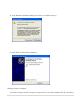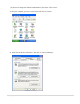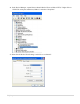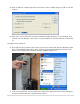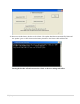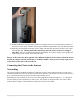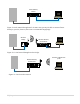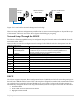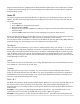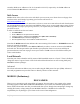Manual
56 | P a g e
33. If MNGP (MidNite Graphics Panel) needs to be updated as well, turn OFF the battery breaker to
the Classic. Click on the ―MNGP‖ button on the ―MidNite Update GUI‖ then turn ON the breaker.
34. Wait until the uploading percentage reaches 100% and then turn the battery breaker to the classic
OFF and then ON. Turning the breaker off and on resets the Classic so the new settings to
take effect. This now completes the firmware installation. The battery settings, saved graphs and
LCD settings on the Classic will remain the same.
Beware: If the Classic has been updated with a different model of Classic firmware than the factory
default, the charge controller will display a “WRONG CODE” message on the bottom right corner
of the Status screen and it will not turn ON.
Connecting the Classic to the Internet
Networking
The Classic supports standard 10/100-base T Ethernet networks. For Gigabit networks you will need a
common network switch that is capable of mixed mode operation. The Classic may also be placed on a, b,
g, or n wireless networks by using a wireless network bridge device.
Depending on your network you may use one of the topographies detailed in Figures 5 – 5.3. Note that
the switch may be self-contained or, in many cases, may already be integrated into your cable or DSL
modem. Refer to Figure 1.7B for Ethernet connector location in the Classic.