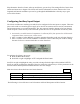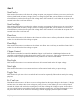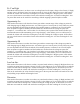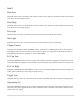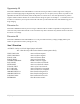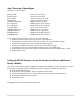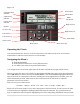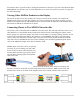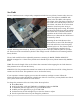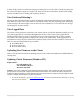Manual
40 | P a g e
In order for the Classic to read the new settings you must power cycle the Classic. Do this by turning the
DC source (PV, Wind or hydro etc.) breaker off. Then turn off the external battery breaker. Than simply
turn the 2 breakers back on starting with the battery breaker.
View Faults and Warning's
The Classic has some helpful safety features including the GFP (Ground Fault Protection) and AFD (Arc
Fault Detector). When one or more faults are detected the Classic will stop outputting power and display
a fault message in the bottom right corner of the home screen (STATUS). To clear the fault refer to Page
19 and page 33; Arc Fault section.
View Logged Data
The Classic can log the power produced by your system. Shown in Total kilo Watt hours (kWh), you can
view daily logged data or accumulated throughout the life time of the Classic. Daily logged data is
displayed in the bottom left corner of the Status screen; the daily logged data will get reset to 0 kWh
every 24hrs. The total logged data is displayed in a menu screen called LOGS. Total logged data is an
accumulation of all of the power that has been produced by the system; this data cannot be reset back to 0
kWh. To view total kWh produced by you system:
Press Main Menu,
Scroll to LOGS and
Press the Enter button.
Uploading New Firmware to the Classic
There is also an Ethernet method for updating software in the Classic itself (Ethernet for MNGP Remote
coming soon).
Updating Classic Firmware (Windows XP)
Requirements:
PC with Windows XP
One available USB port
Internet Connection
WARNING ! The Classic's USB port is NOT isolated from battery negative. This is typically only an issue on positive
ground systems or systems with a tripped ground fault protection device. Care must be taken that a computer con-
nected to the Classic's USB port is either isolated from ground and the Classic's negative or that the computer's USB
negative is common with the Classic's negative and ground.
1. To retrieve the firmware, go to www.midnitesolar.com, then click on the link labeled ―Firmware‖ in the top
menu bar of the web site.