Specifications
Table Of Contents
- Owner’s Guide
- Trademarks
- TABLE OF CONTENTS
- CHAPTER 1. GETTING STARTED…………………………………………………..4
- CHAPTER 2. YOUR FIRST SCAN…………………………………………………..11
- CHAPTER 3. SCANNING BASICS…………………………………………………..14
- CHAPTER 4. PUSH BUTTON SCANNING…………………………………………35
- CHAPTER 5. SCANNING PROJECTS………………………………………………41
- CHAPTER 6. HOW TO GET HELP………………………………………………….50
- APPENDIX A. TECHNICAL SPECIFICATIONS…………………………………..56
- CHAPTER 1. GETTING STARTED
- Introduction
- Unpacking the Scanner
- Package Contents
- Getting to Know Your Scanner
- System Requirements
- Installing Adobe PhotoDeluxe on the PC
- Installing Adobe PhotoDeluxe on the Macintosh
- Installing the Hardware
- USB Connectors
- Checking Your Computer’s Connectors
- Connecting the USB Cable
- Connecting the UTC (Universal Transparency Cover) Cable on the AstraNET e5470 only
- Connecting the Power Adapter
- Scanning Your First Image With PhotoDeluxe
- Scanning an Image from the PC
- Scanning an Image from the Macintosh
- Turning the Scanner Lamp On and Off
- Setting VistaScan Preferences
- General
- Scan Destination
- Scanner Information
- VistaScan Beginner Window Features
- Selecting the Scan to Device or Application
- VistaScan Advanced Features
- Changing the Image Mode
- Changing the Resolution Setting
- Table 1. Resolution/File-Size Guidelines
- Changing the Descreen Feature
- Changing the Filter Setting
- Changing the Scale Factor
- Using the Auto Adjustment Feature
- Using the Scan Control Unit
- Using the Multiple Scan Mode
- Using the Color Adjustment Features
- Adjusting the Image Tones
- Adjusting the Color Balance
- Rotating/Inverting an Image
- Using VistaAccess – Direct Access
- Using VistaShuttle
- Using the UMAX Copy Utility
- Configuring the Push Buttons
- Using the Push Buttons
- Using VistaScan to Scan a Photo to E-mail
- Using VistaScan with PhotoDeluxe to Create Web-ready Images
- Creating a Calendar with PhotoDeluxe
- Converting Scanned Text to Editable Text with OmniPage
- Converting Scanned Text with OmniPage LE
- Using Online Manuals
- Troubleshooting
- Contacting Technical Support
- Maintenance
- Cleaning
- Scanner Specifications
- Trademarks
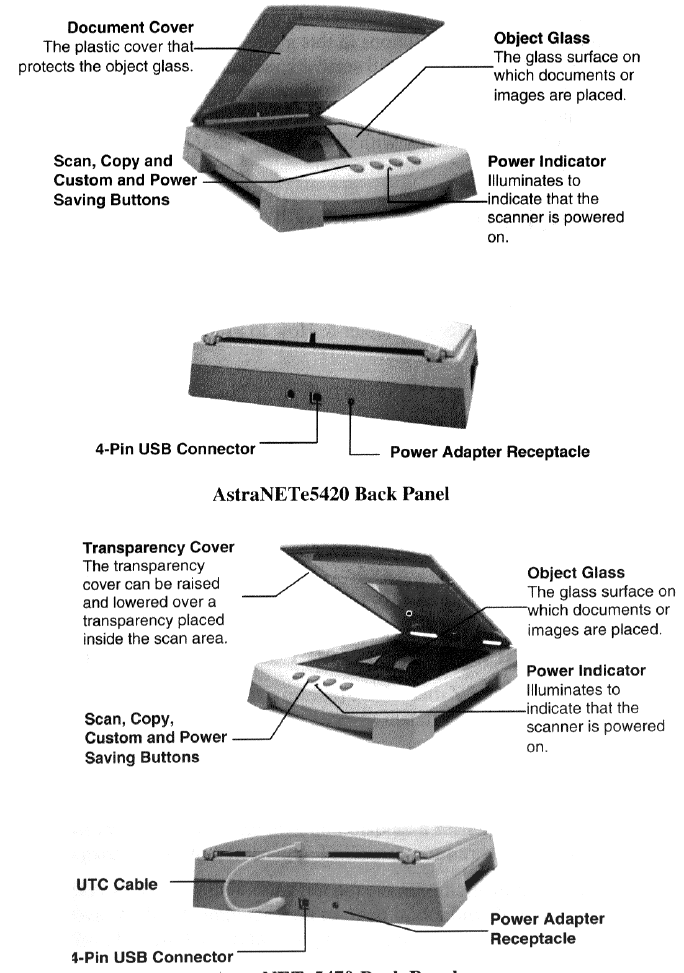
AstraNet e5420 Scanner Elements
AstraNET e5470 Scanner Elements
AstraNET e5470 Back Panel
System Requirements
This section defines the minimum system requirements necessary to operate either the AstraNET
e5420/5470. Please refer to the section below that applies to your scanner and computer style.
PC Requirements
• An IBM-compatible PC with Pentium processor or higher
• Microsoft® Windows 98/2000
• USB interface connector
5










