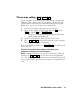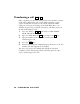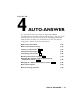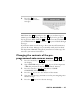Specifications
Changing to a different auto-answer memo
+
You can change to a different auto-answer memo by typing a new
memo name (and contents if necessary) when you turn on auto-
answer. Follow these steps to change your auto-answer memo:
1. Press the auto-answer key ( + ). You will see ANSWER
MEMO and the name of your answer memo on the display.
2. Type a new name and press the key.
3. If the new memo does not already exist, type the contents of
the memo and press the key. Auto-answer is on.
4. If you do not want auto-answer on right away, press the
key again or turn off the Supercom 4400.
Note: An auto-answer memo is the same as any other memo. It is
saved in memo memory and you will see its name when you read
through the list of memos. See the Memos chapter on page 51 for
more information about memos.
Auto-answer options
Setting the number of telephone rings
+
You can set the Supercom 4400 so that it waits between 2 and 9
rings before answering, or you can use the TS (Toll Saver) setting.
The TS setting tells the Supercom 4400 to answer after 2 rings if
you have messages or 5 rings if you do not. This saves the cost of a
call when you call from another TTY to read your messages, because
you can hang up after 3 rings if you have no messages. Follow these
steps to change the number of rings:
1. Press the options key ( + ).
2. Press the key until the display says AUTO-ANSW
RINGS (2). The original setting is 2.
3. Press the to choose a number between 2 and 9 or TS.
4. Press the key to leave options.
Esc
Spacebar
Return
9Ctrl
9Ctrl
Esc
Esc
Return
+
=
Ctrl
+
=
Ctrl
46 • AUTO-ANSWER