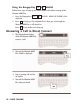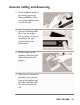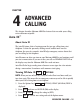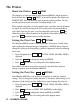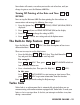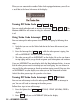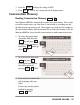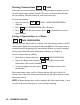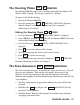Specifications
The Printer
About the Printer + /PRINT
The printer is on when you turn on your Minicom 6000 Plus for the first time.
Press the Print key ( + /
PRINT
) to turn off the printer. The display says
PRINTER OFF. Press the Print key again to turn the printer back on. You can
turn the printer on or off at any time, including during a call.
When normal-sized print is used, the printer starts a new line after 24 characters
are typed. If a word is too long to fit at the end of a line, the printer divides it
with a dash. You can also start a new line yourself by pressing the key.
Often the last line will not be printed at the end of a conversation unless you
press the key before you turn off the minicom.
Setting the Print Case + /OPTIONS
The Minicom 6000 Plus prints everything you type in lowercase (small) letters
and everything the other person types in uppercase (CAPITAL) letters. You can
change this setting so that everything is printed in uppercase letters by following
these steps:
1. Press the Options key ( + /
OPTIONS
). PRINT (UP/LOW) CASE is
displayed.
2. Press the to change the setting to
(UPPER).
3. Press to save the new setting and exit the Options menu.
Your choice will remain, even when you turn the unit off and on, until you
change it again or reset the Minicom 6000 Plus.
Setting the Print Size + /OPTIONS
Your Minicom 6000 Plus is set to print 24 characters on each line (normal
setting). You can change this setting and print 19 characters (bold setting) or 14
characters (wide setting) per line. Follow these steps to change the print size:
1. Press the Options key ( + /
OPTIONS
). PRINT (UP/LOW) CASE is
displayed.
2. Press until you see
PRINT SIZE (NORMAL) on the display.
3. Press the to change the setting to
(BOLD) or (WIDE).
4. Press to save the new setting and exit the Options menu.
Esc
Spacebar
Return
9Ctrl
9Ctrl
Esc
Spacebar
9Ctrl
9Ctrl
Return
Return
3Ctrl
3Ctrl
22 • ADVANCED CALLING