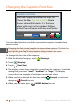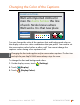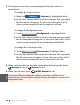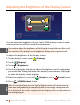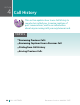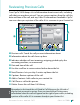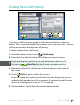User's Manual
40 VIEWING CAPTIONS Customer Service: 888-269-7477
4. The display screen shows you an example of how the colors are
currently set.
To change the Captions color:
1. Make sure
Captions
(Captions) is highlighted (blue).
2. In the Color Options table, touch the color you that you would
like the captions to appear. As you select your color, CapTel
shows you an example of how the captions will look.
To change the Background color:
1. Touch
Background
(Background) to highlight (blue).
2. In the Color Options table, touch the color you that you would
like the background to appear. As you select your color, CapTel
shows you an example of how the background will look.
To change the Corrections color:
1. Touch
Corrections
(Corrections) to highlight (blue).
2. In the Color Options table, touch the color you that you would
like the corrections to appear. As you select your color, CapTel
shows you an example of how the corrections will look.
5. When you have selected the color combination that you prefer, touch
accept
cancel
(Accept) to save or
accept
cancel
(Cancel) to exit.
6. When you are done, press
HOME
(HOME button) to exit.
If you have diculty reading the captions, you may try dierent color
combinations to create higher contrast between the captions color and the
background color.
TIP