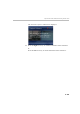User guide
Polycom RMX 1500/2000/4000 Getting Started Guide
3-103
4 Use the Up/Down/Left/Right/Zoom In/Zoom Out arrow keys to
control the remote camera.
5 Press the 0 key on the remote control to exit FECC.
6 Use the Zoom Out key on the remote control to return to the
conference video.
Video Force
This function is not available to chairpersons using PCM with ISDN
endpoints.
Video Force enables the chairperson to force the video of a specific
participant to a specific window of the video layout.
To Video Force a participant’s video:
1 Use the Up/Down arrow keys to select Video Force in the Main Menu
and then press the Right arrow or # key to confirm your selection.
or
Press the 5 key on the Remote Device.
The Video Force sub menu is displayed.
2 Use the Up/Down/Left/Right arrow keys to select the window of the
video layout that you want the specific participant to be displayed in.
3 Press the Zoom In key to cycle the display of all participants in the
selected video window until the participant you want to be displayed
appears.
4 Press the Right arrow or # key to confirm your selection.