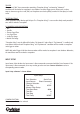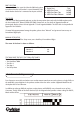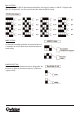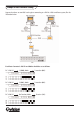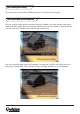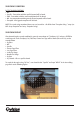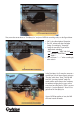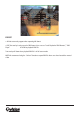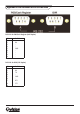User guide
INPUT SETUP
Input Source Select whether the input source is direct connected or connected with the Data Converter. If the
input source is direct connected, users may need to go to the next item: Camera Selection to select a
corresponding camera number
Input Setup submenu is shown below:
CAMERA SELECTION
16 camera numbers can be selected
Input Setup
1. Port Selection Serial Port
2. Input Source Direct Connected
3. Camera Selection 1
4. Text Filter ASCII
5. Manual Filter Setup
6. Text Baud Rate 9600
7. Text Bits 8
8. Text Stop 1
9. Text Parity NONE
TRIGGER
When turned “ON”, those transactions containing “Exception Strings” and meeting “Numerals”
conditions will be marked as exceptions in text database and then trigger preset actions such as alarm
output, alarm message via e-mail, SMS, etc. Exceptions can also be quickly searched via Text Query in Search
menu.
EXCEPTION STRING
Define Exception String. Max length: 24 bytes. The “Exception String” is case-sensitive. Only exactly matched
ones will be marked as exceptions.
BY NUMERALS AVAILABLE OPTIONS
• OFF
• Specific
• Greater Equal Than
• Less Equal Than
• Inside The Range
• Outside The Range
“Exception String” must be defined first before “By Numerals” takes effect. If “By Numerals” is enabled, only
transactions that meet both “Exception String” and “By Numerals” conditions will be marked as exceptions
and trigger an action.
NOTE: Only when Trigger is ON that the transactions will be marked as exceptions in text database. Otherwise,
the stored data won't be marked as exceptions.