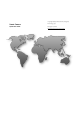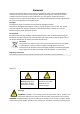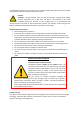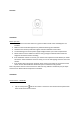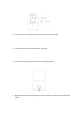Quick Start Guide
Network Configuration
The IP system of all the cameras is in DHCP when leaving the factory.
Access IP Camera over LAN
Network Connection
To view and configure the IP Camera via LAN, you need to connect the IP Camera in the same subnet
with your local network, and install client software to search and access the IP Camera.
Note: The above connection diagram is for connecting Non-PoE Cameras. For PoE IP cameras, you
can directly connect with PoE NVRs or connect to NVR via PoE Switches.
Access by Client Software
All the IP Cameras in the LAN will automatically detect and listed in NVR
Note:
• To access IP Camera in a LAN, you can choose any of the following methods.
• You can download JNVR Client software for PC from our official website:
JNVR
JNVR is a software tool to access and manage IP Camera in a LAN.
Note: JNVR Default Username: abc Password: 123
Steps
1. Install and run JNVR, the main view is as shown below
2. JNVR will search and connect IP Cameras automatically if there is no device added.
NVR
Indoor/Outdoor
IP Cameras
Network Switch
PC