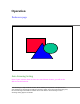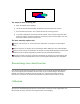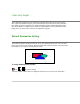User Manual
The steps for auto scanning are:
1. Open the TWAIN source window.
2. Locate the Auto Scan button which is situated in the front panel of the scanner
3. Press the Auto Scan button. The scanner will start the scanning process.
4. The scanner will perform the auto area detect function if the "Prescan Image Area Auto
Detection" option is checked to define the actual area of your scanned image. Later, this
defined area will be used for the final scan.
The auto scanning options are:
If neither of the "Prescan" or "Scan and send to destination" are checked, no action will be
taken.
If only the "Prescan" is checked, the scanned image will be displayed in the Preview Window.
If only the "Scan and send to destination" is checked, no image will be displayed in the Preview
Window, and the scanned image will be sent directly to the designated destination.
If both the "Prescan" and "Scan and send to destination are checked, the scanned image will
be displayed in the Preview Window and sent to the designated destination after completion.
Prescan Image Area Auto Detection
If the Prescan Image Area Auto Detection is checked, the scanner will automatically detect the
area of the image scanned and define the actual area of your scanned image in the Preview
Window. This defined area will be used for the final scan. If the Prescan Image Area Auto
Detection is not checked, the whole Preview Window area will be defined as the scan area.
Calibration
The preview scanned image has uneven vertical lines or incorrect color registration. Use
this function to rectify the value and acquire better screen display.