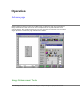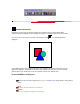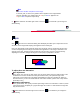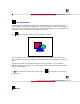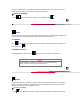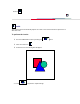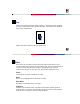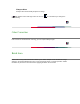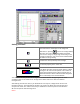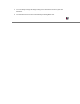User Manual
Setting procedure:
To add a scan area selection:
Press this button to add images to the designated
destination. In pressing
, a new scan rectangle will be
generated. The entire scan window will be the default
scan area.To change it, simply drag. Please drag a new
rectangle to define the scan area in the Preview Window
and define the image setting.
To delete the active (selected) scan rectangle.
To show the property of the active area.
Batch Scan List: All the defined scan areas will be listed
in the Batch Scan box. Please be aware that the number
of images to be scanned corresponds to the number of
images in the Batch Scan box. When a defined area is
selected/activated, it will be marked with marching black
ants as a boundary in the Preview Window.
You can define as many as 20 scan rectangles in a Preview Window. Simply drag the box in the
scroll bar or click on the arrow icon on the right of the Batch Scan box to view more defined
rectangle areas.
After defining several scan areas, if you would like to scan only one, simply release the check of
the Batch Scan box. The information of all other scan areas in the Batch Scan List becomes gray
except for the active area. Click on the area you would like to scan then press the scan button. It
will then acquire the selected image area.
NOTE: