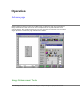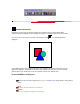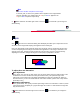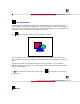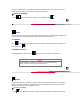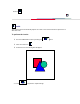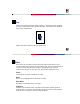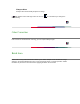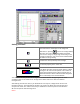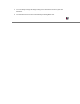User Manual
Blue
To correct the blue component of the image.
If channel ¡§All¡¨ is chosen, the gamma value is applied to the red/green/blue
channel. Otherwise, the gamma value for red/green/blue is applied to the
red/green/blue component respectively.
A
will be marked on the lower right corner of the icon as a reminder if you change the
default setting.
HSV
Click , and the Hue & Saturation dialog box will display and allow you to adjust the hue and
saturation of the image while keeping the brightness level unchanged.
Hue is the wavelength of light reflected directly from an image and it is represented by the name
of colors. Adjusting the hue changes the whole color appearance of the image. Saturation is the
strength of the color, referring to how far away the color is from a gray tone of equal intensity.
Adjusting the saturation changes the degree of color purity in proportion to the hue.
To adjust Hue and Saturation:
Hue adjustment
In the ¡§Hue¡¨ box, specify an angle value (you can either directly enter the desired value in the
number box or use the scroll bar to select your desired value). The specified angle value
represents a move around the color wheel. (Remember that hues are specified as angles on
the color wheel. If you are not familiar with the color wheel notation, please refer to any related
book about color.)
Saturation adjustment
In the ¡§Saturation¡¨ box, specify a desired percentage value of the saturation. A value of ¡V100
converts the image completely to a grayscale image and a value of +100 shows the image with
fully saturated hues.
A
will be marked on the lower right corner of the icon as a reminder if you change the
default setting.