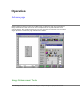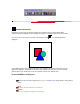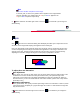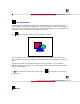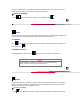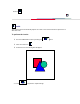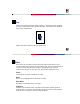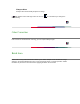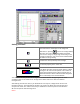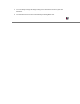Operation Advance page While including the basic functions on the Main page, the Advance page also encompasses Image Enhancement Tools that can be used to compensate for any color distortion of the scanned images. Also, the Batch Scan lets you scan more than one selected scan area with a single operation. The Advance page is illustrated as follows. Image Enhancement Tools The following functions are the tools that help you edit your image for your personal taste.
Gamma correction Sometimes you may want to adjust the brightness of midtones of the scanned image while keeping shadow and highlight areas relatively unchanged. The Gamma correction function allows you to increase or decrease the intensity of the midtones. Click displayed: , the following window is The available gamma value ranges from 0.01 to 7.99. Changing the gamma value above 1.0 will brighten the midtones, and below 1.0 will darken the midtones.
Blue To correct the blue component of the image. If channel ¡§All¡¨ is chosen, the gamma value is applied to the red/green/blue channel. Otherwise, the gamma value for red/green/blue is applied to the red/green/blue component respectively. will be marked on the lower right corner of the icon A default setting.
Tone Adjustment For correcting image distortions that take place during scanning, use the Tone adjustment on scanned images. Tone adjustment allows you to control the shadows, midtones, and highlights of your image. Use it to restore detail that is lost in shadows or highlights, to correct overexposure or underexposure, and to improve the tonal quality of your image. Click , then a dialog box entitled ¡§Tone Adjustment¡¨ appears.
The mirror function lets you change the horizontal orientation of a prescan image to one that mirrors the current image view across an imaginary vertical line. To mirror an image: Click . When this function is enabled, the icon will become . Zoom The Zoom function lets you enlarge the view of an image in the Preview window. However, the zoom function can only enlarge the image view with one predefined factor. To zoom in: Click . It will magnify the view in the Preview window.
become . Levels The Levels functiona automatically adjusts the colors of the scanned document spread over a 256-color scale. To perform the Levels: 1. Run the 'PRESCAN' function by clicking the 2. Click the Levels icon . 3. Select this icon and a dialog box will appear. 4. Press to acquire the adjusted image. button.
Filter Filters are provided to produce dropout effects, i.e.,to drop the part of the image that is in a color difference from the specified filter. Three options are available: Red, Green, and Blue filter. Note: Filter only functions in Gray and B/W mode. Effect Effect offers you the ability to create special and spectacular effects to your scanned image and let you get some amazing results. There are five functions in this menu: None, Blur, Blur More, Sharpen, and Sharpen More.
Sharpen More Sharpen More incrementally sharpens the image. A will be marked on the lower right corner of the icon default setting. as a reminder if you change the Color Correction If this function is checked before scanning, you can acquire fidelity images. Batch Scan Batch scan is a very useful function that allows you to define multiple areas with different image settings in the Preview Window and then to scan the defined areas in a single operation.
Setting procedure: To add a scan area selection: Press this button to add images to the designated , a new scan rectangle will be destination. In pressing generated. The entire scan window will be the default scan area.To change it, simply drag. Please drag a new rectangle to define the scan area in the Preview Window and define the image setting. To delete the active (selected) scan rectangle. To show the property of the active area.
1. You can always change the image setting of the activated scan area at your own discretion. 2. The activated area is the one surrounded by marching black ants.