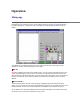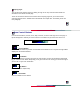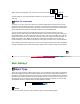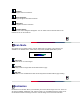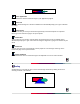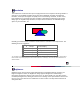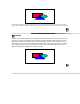User Manual
When placing the material(s) to be scanned on the scanner, press to view the
scanned image on the Preview Window. Define the scan areas then press
to proceed
scanning.
Define the scan areas
To define a scan area, move the cursor to the Preview window when the first prescan is done.
Press the left mouse button and drag a rectangle to the desired size. Release the mouse button.
Repeat the same step to define more scan areas. To discard the current selection, simply click
the left mouse button outside the rectangle anywhere in the Preview Window.
You can move the entire scan rectangle by placing your cursor inside it. When the cursor
changes to a four-way arrow, hold down the left button of your mouse and drag the rectangle to
the desired location. You can either change the size of the scan area by dragging any of its four
edges/corners when the cursor becomes a two-way arrow at the edge of the scan rectangle or
directly type values in the Width and Height box to outline the rectangle. These values are
measured with the unit specified in the unit box on the upper left corner of the Preview Window.
After reviewing the prescan image, you can use various image enhancement tools to strengthen
the look and quality of your final scanned image. Please refer to Advance page for more details.
Main Settings
Object Type
There are many functions in Object Type section. You can make the most of them to acquire the
best image quality.As images are scanned directly from screen-print media (like newspapers or
magazines), you should notice that scanned images usually include wavelike patterns and lines.
As long as the scanning resolution is not set too high, you can use this function to remove these
annoying effects. For example, if your scanning image is newspaper material, the scanner will
automatically adjust the scanned image to high newspaper quality.
Normal
You need not select this icon if your document is photo or better quality images.