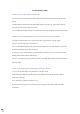User Manual
Troubleshooting Guide
1. What can I do if no WiFi signal can be detected?
(1) Check if the WiFi function of the nearby router works properly when connected to the cell phone
directly.
(2) Reduce distance between the USB WiFi adapter and the router for a try, and avoid the obstacles
such as thick walls, metals or large-area mirrors.
(3) Check whether the wireless router and wireless AP have settings to hide the wireless network name.
2. What can I do if the WiFi signal can be detected, but cannot be connected successfully?
(1) Check the signal strength. Try to connect the WiFi in a place that has a stronger signal.
(2) Ensure you have input the correct password.
(3) Check if the DHCP function of the router has been enabled. If not, the WiFi adapter won’t be able
to obtain the IP address and connect the internet.
(4) Check if you have set the binding of your Mac address with the router. If yes, you need to set the
binding of Mac address with the WiFi adapter.
(5) Ensure encryption type of your router is one of the WPA-PSK, WPA2-PSK, WPA/WPA2-PSK and
64/128-bit WEP.
3. How can I troubleshoot if the internet speed is slower than expected?
(1) Try to use the WiFi adapter in a place that has a stronger signal.
(2) Manually adjust different channels for the router, and find out the optimal channel so that the
interference is minimal.
(3) Set the router to 2.4Ghz from 5Ghz for a try.
(4) Check if the internet speed is normal if you connect a phone to the router’s WiFi in the same
circumstance.