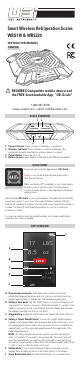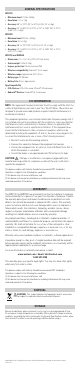Install Instructions
INSTRUCTION MANUAL
ENGLISH
1-800-547-5740
www.ueitest.com • email: info@ueitest.com
Smart Wireless Refrigeration Scales
WRS110 & WRS220
REQUIRES Compatible mobile device and
the FREE downloadable App, “UEi Scale"
SCALE OVERVIEW
1. Power Indicator: Solid = Power on, Blinking = Low battery.
2. Wireless Indicator: Solid = Wireless connection, Blinking = Not
connected, currently searching for wireless device to connect.
3. Power Button: Turn scale on or off.
4. Battery Access: Open battery compartment with Phillips screwdriver.
QUICK START
Download and install the App named, "UEi Scale".
Power on your Scale by pressing the power button
(See figure #3 above).
Make sure Bluetooth
®
is enabled on your mobile device.
Wireless controls can be found in the Quick access
tool bar on many devices or by navigating to the device
settings menu.
Open the App "UEi Scale" on your mobile device. The App will automatically
search and connect to your scale. The scale's Wireless Indicator LED will
blink while searching for a device and turn solid once a successful connection
is made. The App will start displaying readings as soon as a successful
connection is made.
You are now ready to view live weight readings, set a target weight alarm,
and adjust your units as needed.
APP OVERVIEW
A. Viewing measurements: Once Bluetooth
®
connection has been
established between the phone and your scale you can easily view live
weight measurements on the phone in the displayed weight area.
B. Setting a Zero point: Tap the “ZERO” button on the phone display to set
a zero point from which to measure a differential weight. As weight is then
added or removed from the scale platform the main display will calculate
the change in weight from the set zero point.
C. Alarm Setting: Enable the alarm function by tapping the alarm switch on
or off.
D. Setting a Target Weight Alarm: You can set a target weight value by
tapping on the target weight units displayed below the alarm button. Use
the number pad to enter a value. Once the alarm function is enabled, the
app will alert you if the measured weight exceeds the magnitude of the
target weight entered.
NOTE: The target weight value works as both a positive and negative
value. For example, if you want to know when 5lbs have been removed
from the scale platform, you can zero the scale with a load placed on it,
then enter a target weight of 5lbs. When the displayed weight either drops
to -5lbs or rises to +5lbs the alarm will sound.
E Setting Units: You can switch between English and metric units by
tapping the unit selection button in the lower portion of the display.
F Scale Battery Indicator: Provides battery level of a connected scale.
A.
B.
C.
D.
E.
F.
1. 2.
3. 4.