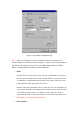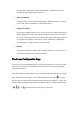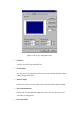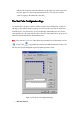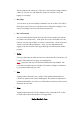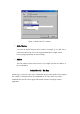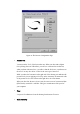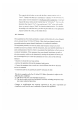User's Manual
This area indicates the current size of Pen Area, and each blue rectangle indicates
a Hot Cell. You can view and modify the contents of each Hot Cell by first
tapping on a rectangle.
•
Hot Edges
You can choose up to four Hot Edges around Pen Area to use Hot Cells. When a
Hot Edge is selected, the size of current Pen Area is reduced accordingly. If you
choose no Hot Edge at all, Hot Cells function is turned off.
•
Hot Cell Contents
The area beneath Hot Pad Layout shows the Label of the currently selected Hot
Cell and its Associated Action. In the figure above, the selected Hot Cell is the
left-most one in the top Hot Edge, its Label is "PenLauncher", and its Associated
Action is to run the indicated program. After you exit configuration mode,
tapping on the left-most Hot Cell in upper Hot Edge will start the PenLauncher
program.
•
Define
You tap on this button to define the action to be taken when the selected Hot Cell
is tapped. The Define Hot Cell pages are explained later.
Note: Some Hot Cells may be locked from modification when installed. The
Label and Associated Action of such Hot Cells cannot be changed, as indicated
by gray Define Button and gray Label.
•
Print
Tapping on this button will cause a picture of the currently defined Hot Pad
Layout to be printed on the system default printer. The printout is designed to be
inserted underneath the cover sheet over Tablet Plate to remind you of the actions
defined for the Hot Cells.
•
Clear
Tapping on this button will clear the definition of the selected Hot Cell, so that
no action will be taken when the Hot Cell is tapped later.
Define Hot Cell - Run