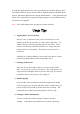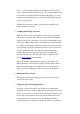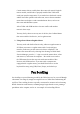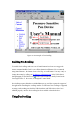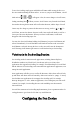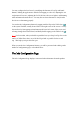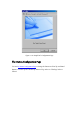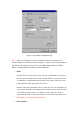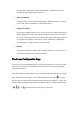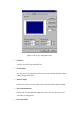User's Manual
To use
Pen Scrolling
, simply press and hold Scroll Button while moving the Pen over
Pen Area without touching the Plate surface. As soon as you press Scroll Button, a Scroll
Mark such as , , or , will appear. Also, the cursor changes to Scroll Cursor,
looking something like . When you move Scroll Cursor away from the Scroll Mark,
the window showing the document will scroll in that direction, and the shape of Scroll
Cursor may also change to point to the direction it is moving, such as or . To
scroll faster, increase the distance between Scroll Cursor and Scroll Mark; to scroll at a
lower speed, decrease this distance. When you release Scroll Button, Scroll Mark
disappears and
Pen Scrolling
stops also.
You may also
Pen Scroll
without holding Scroll Button if you press Scroll Button and
release it immediately. You will find that Scroll Mark will remain on the screen after
Scroll Button is released. Moving the Pen over Pen Area will cause the document to
scroll. Pressing Scroll Button again removes Scroll Mark and stops
Pen Scrolling
.
Variations in the Pen Scrolling Function
Pen Scrolling
works for most Microsoft applications, including Internet Explorer,
WordPad on windows 98, Word, Excel, PowerPoint, and Access. Many other
applications also support Pen Scrolling, for example, Ulead PhotoImpact. You will find
that the behavior of
Pen Scrolling
varies somewhat from application to application, even
among Microsoft applications.
Some applications will allow you to scroll in all directions, while others will scroll only
up and down; still others will scroll smoothly, while some tend to be "jumpy". You may
also find that some applications do not support
Pen Scrolling
at all, for example,
Netscape Navigator 4.5. Also, within an application,
Pen Scrolling
may not work in all
contexts. For example,
Pen Scrolling
does not work with Help texts shown under
Microsoft Word.
Given all the variations in
Pen Scrolling
implementations, please experiment with it for
each application to get a better feel for this very useful function.
Configuring the Pen Device