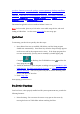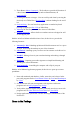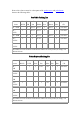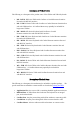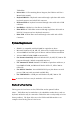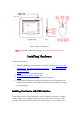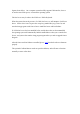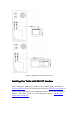User's Manual
pen device functions, items in the package, system requirements, hardware installation
procedure, Driver and Pen Utilities installation procedure, verification of hardware
installation, verification of overall installation, usage tips, pen scrolling, configuring the
pen device,
Annotate All program
,
Annotate for Word
program,
PenMail
Program,
PenSigner
Program, and
PenCommander
Program.
This manual is applicable to Driver and Pen Utilities Version 4.0.
Note: For best results, please try to look at the screen while using the Pen, and avoid
looking at Tablet Plate. See the section
Usage Tips
for more usage tips.
Quick Start
To start using your Pen Device quickly, take these steps:
1. Insert Driver Disc into an available CD-R drive, and the Setup program
should start automatically. Press Enter key when the Setup message appears
on the screen and let the program run its course. If the Setup program does
not start automatically, you may start it manually by double tapping My
Computer on Desktop, the CD-ROM drive icon , and then the
Setup program icon .
2. Attach the hardware to your computer according to its type (Pen Device with
USB Interface, Pen Tablet with RS232C Interface, or Tablet Keyboard with
RS232C Interface). You have to power off your PC before attaching a Pen
Device with RS232C interface.
3. Read Usage Tips.
Start enjoying your Pen Device!
Pen Device Functions
Your Pen Device, when properly installed and all system requirements met, provides the
following functions:
1. Direct Pointing - You can move the cursor to any spot on the screen by
moving the Pen over Tablet Plate without touching the Plate.