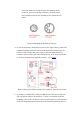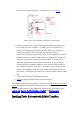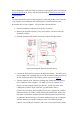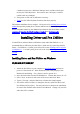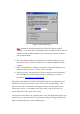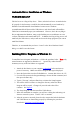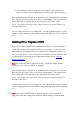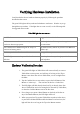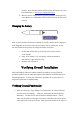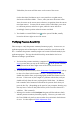User's Manual
9. The installation of Driver Program is now complete. Start your favorite
graphic or word-processing application and begin to enjoy your Pen Device.
When both the hardware and software are installed properly, moving the Pen over Tablet
Plate will cause the cursor to move on the screen correspondingly. The position of Pen
Tip on Tablet Plate corresponds directly with the position of the cursor on the
screen. For example, if Pen Tip is at the center of Pen Area, the cursor will also be at
the center of the screen.
You may use the Pen Device as a pointing device, and, with application support, you may
also use it to draw pictures in a way similar to using a hard-tipped pen such as a ballpoint
pen.
Installing Driver Program on DOS
Please copy the file UCTABLET.EXE found on the Driver Disc to your hard disk drive,
and run this program to start using the Pen Device on your system. You may also add
this command to AUTOEXEC.BAT so the Tablet Driver is automatically started every
time you start the system. Make sure the Pen Device hardware has been attached to your
computer properly by following the procedure described in the section
Verifying
Hardware Installation
.
Note: Only mouse functions are supported on DOS. Specifically, neither pressure
sensitivity nor any of the Pen Utilities are supported.
When both the hardware and software are installed properly, moving the Pen over Tablet
Plate will cause the cursor to move on the screen correspondingly. The position of Pen
Tip on Tablet Plate corresponds directly with the position of the cursor on the
screen. For example, if Pen Tip is at the center of Pen Area, the cursor will also be at
the center of the screen.
You may use the Pen Device as a pointing device, and, with application support, you may
also use it to draw pictures in a way similar to using a hard-tipped pen such as a ballpoint
pen.
Note: Do not run UCTABLET.EXE on Windows systems. Mouse functions are
supported in DOS mode running under Windows without running UCTABLET.EXE.