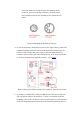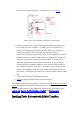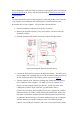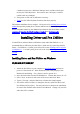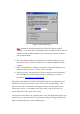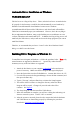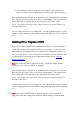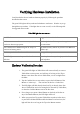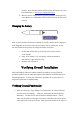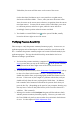User's Manual
Automatic Driver Installation on Windows
95/98/ME/2000/XP
The Pen Device is a Plug & Play device. That is, after the Pen Device is attached to the
PC properly for the first time, it would be detected automatically as new hardware by
Windows 95/98/ME/2000/XP when Windows becomes active. Windows
95/98/ME/2000/XP will then seek the Tablet Driver, and, when found, will install the
Tablet Driver automatically upon your confirmation. However, due to the way Plug &
Play is implemented in Windows, many people find this process troublesome on some
versions of Windows and certain brands of PC. In addition, the Plug & Play process will
install only the Tablet Driver, and you still need to run the Setup program if you want to
install Pen Utilities.
Therefore, we recommend that you choose “Cancel” at the “New Hardware Found”
dialog, so as NOT to use this feature.
Installing Driver Program on Windows 3.1
To install the Driver Program on Windows 3.1, follow the procedure below. Note: Only
mouse functions are supported on Windows 3.1. Specifically, neither Pressure
Sensitivity nor any of the Pen Utilities are supported.
1. Attach the Pen Device to your computer as described before and turn on
power if necessary. Make sure that the Program Manager is displayed.
2. Insert the Driver Disc into the CD-ROM drive. Assume this drive to be “E”.
3. Go to the File menu in the Program Manager, choose the Run command, and
then press the Enter key.
4. Type in "E:\setup", and press Enter key to initiate the Setup Program.
5. You will be offered a chance to change the directory where the Driver
Program will be copied. Change it if you wish and select OK to
continue. See Figure 9.
6. The Setup Program will then install the Tablet Driver.
7. When the installation is complete, you will see a dialog box indicating it is
about to restart the system. Choose "OK" to continue.
8. After the system is restarted, please check to ensure that both the hardware
and Tablet Driver are functioning properly by following the procedure
described in Verifying Overall Installation.