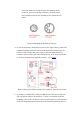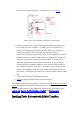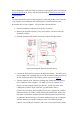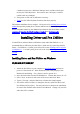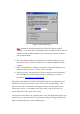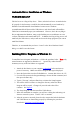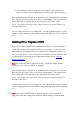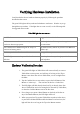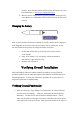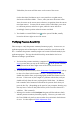User's Manual
Figure 9 Driver Setup dialog
Note: Annotate for Word will function only if Microsoft Word is properly
installed. If you do not have Word installed when you install the Driver and Pen
Utilities, you may install Pen Utilities later, selecting only Annotate for Word,
after you install Word.
6. The Setup Program will then install the Driver and Pen Utilities per your
instruction. Note: Certain Pen Utilities may not function properly in DOS
window.
7. When the installation is complete, you will see a dialog box indicating it is
about to restart the system. Choose "OK" to continue.
8. After the system is restarted, please check to ensure that both the hardware
and Tablet Driver are functioning properly by following the procedure
described in Verifying Overall Installation.
When both the hardware and software are installed properly, moving the Pen over
Tablet Plate will cause the cursor to move on the screen correspondingly. The
position of Pen Tip on Tablet Plate corresponds directly with the position of the
cursor on the screen. For example, if Pen Tip is at the center of Pen Area, the
cursor will also be at the center of the screen.
You may use the Pen Device as a pointing device, and, with application support, you
may also use it to draw pictures in a way similar to using a soft-tipped pen such as a
brush, or a hard-tipped pen such as a ballpoint pen.