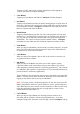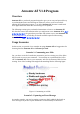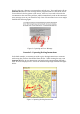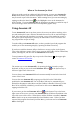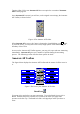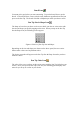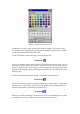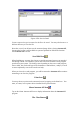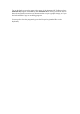User's Manual
Table Of Contents
- FEDERAL COMMUNICATIONS COMMISSION
- General Information
- Installing Hardware
- Installing Driver and Pen Utilities
- Verifying Hardware Installation
- Verifying Overall Installation
- Usage Tips
- Pen Scrolling
- Configuring the Pen Device
- Pen Utilities
- Annotate for Word V2.0 Program
- PenMail V1.0 Program
- PenSigner V2.0 Program
- Annotate All V1.0 Program
Pencil Icon
You must pick a pen before you start annotating. Tap on the Pencil Icon to pick a
Pencil. A Pencil will leave a trace with the same thickness regardless how hard you
press on the Pen Tip. The Pencil feels like a ballpoint pen when you draw or write.
Pen Tip Size & Shape Icon
The shape of trace that you leave on the screen while you draw or write varies with
the size and shape you pick by tapping on this icon. When you tap on the Pen Tip
Size & Shape Icon, the following choices appear.
Figure 6 Choices of Pen Tip Size and Shape
Depending on the size and shape you choose on the above panel, the trace varies.
Please make a choice and experiment with it.
The choice you make will appear on the Pen Tip Size & Shape Icon after you have
made the choice.
Pen Tip Color Icon
The color of the trace you leave on the screen varies with the Pen Tip Color that you
choose. Once you tap on the Pen Tip Color Icon, the following panel displays and
waits for you to tap on a color as your choice.