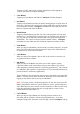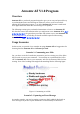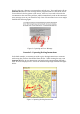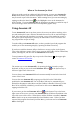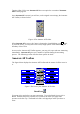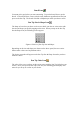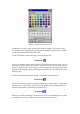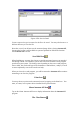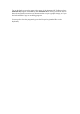User's Manual
Table Of Contents
- FEDERAL COMMUNICATIONS COMMISSION
- General Information
- Installing Hardware
- Installing Driver and Pen Utilities
- Verifying Hardware Installation
- Verifying Overall Installation
- Usage Tips
- Pen Scrolling
- Configuring the Pen Device
- Pen Utilities
- Annotate for Word V2.0 Program
- PenMail V1.0 Program
- PenSigner V2.0 Program
- Annotate All V1.0 Program
Annotate All V1.0 Program
Overview
Annotate All is a pen-based program designed to give you an easy and powerful way
to put handwritten notes and drawings on whatever you see on the screen while
running ANY application program. It is called Annotate All, because it works with
ALL applications that allow their screen image to be captured.
The following sections give you detailed instructions on how to use Annotate All.
We describe some of the situations when you might want to use Annotate All in
錯誤
!
找不到參照來源。
; the general use procedure and various ways to start Annotate All
in Using Annotate All
; and finally, the details available options while running
Annotate All in
錯誤
!
找不到參照來源。
.
Usage Scenarios
In this section, we provide a few examples in using Annotate All and suggestions for
choosing between Annotate All and Annotate for Word.
Scenario 1: Commenting on a Slide
Say, you have received a PowerPoint presentation, and are viewing one of the slides
that you wish to put on your comments. You could tap on a predefined Hot Cell to
call out Annotate All, write in your comments, and save the annotated slide for later
viewing. Part of the resulting slide might look something like the following figure.
Figure 1 Commenting on a Slide
Scenario 2: Capturing an Error Message
As another example, you may be running a program, which suddenly died with an
error message that you don’t quite understand. It would usually be difficult to