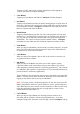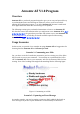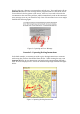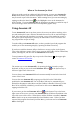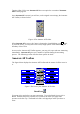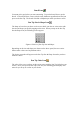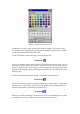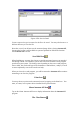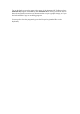User's Manual
Table Of Contents
- FEDERAL COMMUNICATIONS COMMISSION
- General Information
- Installing Hardware
- Installing Driver and Pen Utilities
- Verifying Hardware Installation
- Verifying Overall Installation
- Usage Tips
- Pen Scrolling
- Configuring the Pen Device
- Pen Utilities
- Annotate for Word V2.0 Program
- PenMail V1.0 Program
- PenSigner V2.0 Program
- Annotate All V1.0 Program
away completely.
• Color Panel
You may pick the color of trace by picking any color button from Color
Panel. The currently picked color is shown below Color Panel.
• Current Pen Tip Color
This button indicates the current color of the trace left by Pen or Brush.
• Current Pen Tip Width
This box indicates the current width of the trace left by Pen or Brush. The
number displayed indicates the number of pixels. The actual width of trace
left by Brush varies according to the pressure you apply to Pen Tip. The
harder you draw, the thicker the trace.
• Width Adjustment Slide
You move this slide to the left or right to change the width of trace left by Pen
or Brush. The current width is shown, as a number in pixels, in the box above
this button.
Shutdown
PenSigner is shut down by tapping on the small cross ( ) at the upper right corner
of the PenSigner window. If you have changed Settings to have "Send then close this
appl" checked, PenSigner automatically shuts down after you tap on OK Button or
Cancel Button..