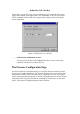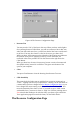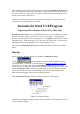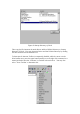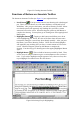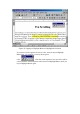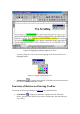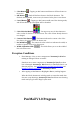User's Manual
Table Of Contents
- FEDERAL COMMUNICATIONS COMMISSION
- General Information
- Installing Hardware
- Installing Driver and Pen Utilities
- Verifying Hardware Installation
- Verifying Overall Installation
- Usage Tips
- Pen Scrolling
- Configuring the Pen Device
- Pen Utilities
- Annotate for Word V2.0 Program
- PenMail V1.0 Program
- PenSigner V2.0 Program
- Annotate All V1.0 Program
2. Clear Button - Tapping on this button would remove all lines drawn on
the screen.
3. OK Button - Sends all the lines drawn to the Word document. The
finished drawing would, in most cases, be inserted at the place it was drawn.
4. Cancel Button - Tapping on this button would cancel the drawing mode,
and all lines drawn up to that point will be discarded.
5. Color Selection Buttons - You tap on any one of these buttons to
select a color for the line to be drawn next. The color of lines already drawn is
not changed.
6. Current Color Button - This button indicates the current color of the
Pen, that is, the color of line to be drawn next.
7. Pen Width Box - The numerical value in this box indicates the width, in
number of pixels, of line to be drawn next.
8. Width Adjustment Slide
- This slide allows you to set the width of
line to be drawn next.
Exception Conditions
• Error Message: "One or more components of Annotate for Word are
missing or damaged. Please re-install".
Somehow one or more components of Annotate for Word have been
lost or damaged. Annotate for Word must be re-installed before it can
function properly. See Installing Driver and Pen based Utilities
and
Possible Problems with Setup of Annotate for Word.
• After tapping on Pen Button or Highlighter Button, nothing happens.
When the Word document is in dialog mode or some other mode that
does not accept drawings, Annotate for Word would not enter drawing
mode until you go back to Page Layout mode.
PenMail V1.0 Program