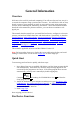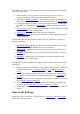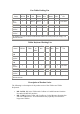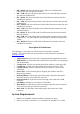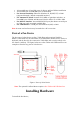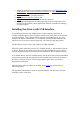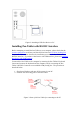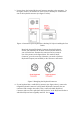User's Manual
Table Of Contents
- FEDERAL COMMUNICATIONS COMMISSION
- General Information
- Installing Hardware
- Installing Driver and Pen Utilities
- Verifying Hardware Installation
- Verifying Overall Installation
- Usage Tips
- Pen Scrolling
- Configuring the Pen Device
- Pen Utilities
- Annotate for Word V2.0 Program
- PenMail V1.0 Program
- PenSigner V2.0 Program
- Annotate All V1.0 Program
Your Pen Device, when properly installed and all system requirements met, provides
the following functions:
1. Direct Pointing - You can move the cursor to any spot on the screen by
moving the Pen over Tablet Plate without touching the Plate.
2. Three-Button Mouse Commands
- The Pen Device provides all functions of a
three-button mouse with a Pen Tip and two Barrel Buttons, all
programmable
.
3. Scrolling documents or images - You can scroll up and down by moving the
Pen freely over Tablet Plate ("Pen Scrolling
") without looking for the scroll
bar.
4. Pen Launching
- You can launch any application or emulate keyboard pressing
by tapping on
Hot Cells
on Tablet Plate.
5. Adjusting the size and position of Pen Area on Tablet Plate.
6. Pressure Sensitivity
- Allows the Pen to emulate various soft-tipped as well as
hard-tipped pens.
With the aid of Pen Utilities included in Driver Disc, the Pen Device provides the
following functions:
1. Annotate for Word
- Marking up Microsoft Word documents as if on a piece
of paper, and storing the markups as part of the document.
2. Annotate All
- Marking up any screen to send to someone on the Net or for
later viewing.
3. PenMail
- Writing a letter in your own handwriting and sending it through e-
mail.
4. PenSigner
- Capturing your online signature or simple hand drawing and
inserting into various documents.
With the aid of additional application programs, the Pen Device opens up even more
possibilities:
1. Draw with emulated paint brushes, chalks, watercolor, and a host of other pens
with programs such as
Corel Painter Classic
by Corel and PhotoImpact by
Ulead
.
2. Control your computer with the flip of your pen (known as "pen commands"
or "gestures") with handwriting recognition programs such as Sensiva 2.0 by
Sensiva
.
3. Seal documents with your own signature with signature verification programs
such as PenOp Signature
by PenOp.
4. Verify online signature against templates previously stored on a server with
programs such as Cyber-SIGN for Lotus Notes
by Cyber-SIGN.
5. Design application systems that can take advantage of full functions of the Pen
Device.
Items in the Package
Please refer to later sections for a description of the product series and packed items
shown in the following tables.