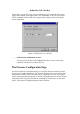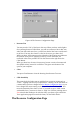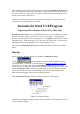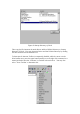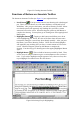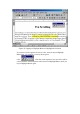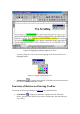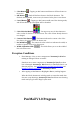User's Manual
Table Of Contents
- FEDERAL COMMUNICATIONS COMMISSION
- General Information
- Installing Hardware
- Installing Driver and Pen Utilities
- Verifying Hardware Installation
- Verifying Overall Installation
- Usage Tips
- Pen Scrolling
- Configuring the Pen Device
- Pen Utilities
- Annotate for Word V2.0 Program
- PenMail V1.0 Program
- PenSigner V2.0 Program
- Annotate All V1.0 Program
mail. Finally, specifically for Microsoft Word documents, Annotate for Word allows
you to put handwritten marks on a document at exactly where you see on the screen as
if it were on a piece of paper. That is, whatever and wherever you draw on the screen,
and the picture will be placed there.
You may start these programs from Start Button as installed, or you may add their
shortcuts to any convenient place you wish.
Annotate for Word V2.0 Program
(Supporting Microsoft Word of Office 97 or Office 2000)
Annotate for Word allows you to add handwritten notes or other markings to a Word
document, directly at where you draw as if on a piece of paper. You may choose
between a pencil, which leaves an opaque trace, or a highlighter, which leaves a semi-
transparent trace. With either type of pen, the trace is of fixed width. You may also
highlight selected text by giving the text a semi-transparent color.
This version of Annotate for Word supports Microsoft Word of Office 97 or Office
2000.
Startup
When you open a Word document, you should see Annotate for Word
Toolbar already displayed, if Driver and Pen Utilities has been
installed properly. If you do not see this toolbar, see Possible Problems with Setup
for what to do. You may also start the Annotate for Word Program by selecting
“Start” at the lower left corner of the screen, and then selecting Programs, Tablet, and
finally Annotate for Word. Naturally, you may wish to copy this Shortcut anywhere
else more convenient, such as on the Desktop. This will also automatically start
Microsoft Word program if the latter is not already started.
When Annotate for Word is ready, you will see Annotate Toolbar below.
Figure 20 Annotate Toolbar
As with other Toolbars in Word, you may drag this toolbar to the toolbar area or leave
it as a standalone toolbar.