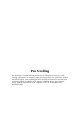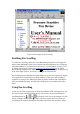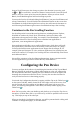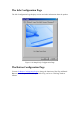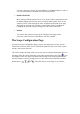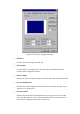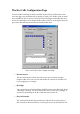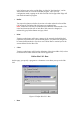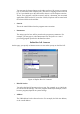User's Manual
Table Of Contents
- FEDERAL COMMUNICATIONS COMMISSION
- General Information
- Installing Hardware
- Installing Driver and Pen Utilities
- Verifying Hardware Installation
- Verifying Overall Installation
- Usage Tips
- Pen Scrolling
- Configuring the Pen Device
- Pen Utilities
- Annotate for Word V2.0 Program
- PenMail V1.0 Program
- PenSigner V2.0 Program
- Annotate All V1.0 Program
You may choose one of Pen Tip, Barrel Button 1, and Barrel Button 2, and set
it to one of the Mouse Commands on a three-button mouse.
• Double Click Time
Move the Speed Slider toward "Slow" if you wish to allow yourself more time
in double tapping with Pen Tip; move the Speed Slider toward “Fast” if you
wish the reverse. This setting is the same as Double-click Speed on the page
displayed by selecting Start, Settings, Control Panel, Mouse, and Buttons.
Changing the speed in one place changes the other at the same time.
• Default
You choose this option to restore all the settings on this Page to their
respective values when the Tablet Driver was first installed.
The Scope Configuration Page
You use the Scope Configuration Page to set the size and position of Pen Area on
Tablet Plate. Pen Area is the area on Tablet Plate where the Pen can be used to point
and tap, and to draw and write.
The cursor changes its shape when it is moved over the image indicating Pen Area on
this Page. When the cursor looks like a cross with arrowheads on each end (
), you
may drag the entire area (press and hold while moving) to the desired position. You
may also drag the cursor to change the size of Pen Area when it looks like a double-
headed arrow (
, , , or ). The other choices on the Page are as follows: