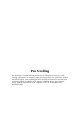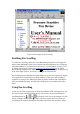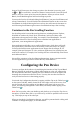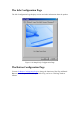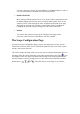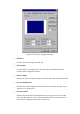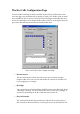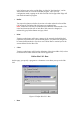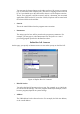User's Manual
Table Of Contents
- FEDERAL COMMUNICATIONS COMMISSION
- General Information
- Installing Hardware
- Installing Driver and Pen Utilities
- Verifying Hardware Installation
- Verifying Overall Installation
- Usage Tips
- Pen Scrolling
- Configuring the Pen Device
- Pen Utilities
- Annotate for Word V2.0 Program
- PenMail V1.0 Program
- PenSigner V2.0 Program
- Annotate All V1.0 Program
Figure 10 An example of Pen Scrolling
Enabling Pen Scrolling
To enable Pen Scrolling, make sure one of Barrel Buttons has been set to trigger the
mouse command Middle Click. Let us call this button Scroll Button. We recommend
using Barrel Button 1, the button closer to Pen Tip, as Scroll Button. You may verify
or change this setting by calling out the Button Configuration Page
of the Tablet
Driver through tapping on the Tablet Icon (
) in the system Task Bar, usually located
at the lower right corner of the screen, or through the Control Panel.
Pen Scrolling requires Windows 95 OSR2 Edition or up, and also requires the support
of the application controlling the scrolling window. To find out if Pen Scrolling is
supported, try using it after making sure both the Tablet hardware and Tablet Driver
have been installed properly, and also Pen Scrolling has been enabled as described
above.
Using Pen Scrolling
To use Pen Scrolling, simply press and hold Scroll Button while moving the Pen over
Pen Area without touching the Plate surface. As soon as you press Scroll Button, a
Scroll Mark such as
, , or , will appear. Also, the cursor changes to Scroll
Cursor, looking something like
. When you move Scroll Cursor away from the
Scroll Mark, the window showing the document will scroll in that direction, and the