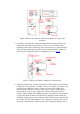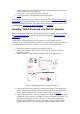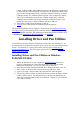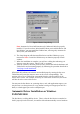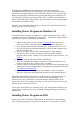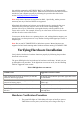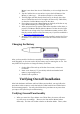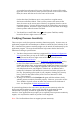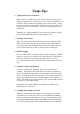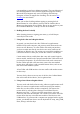User's Manual
Table Of Contents
- FEDERAL COMMUNICATIONS COMMISSION
- General Information
- Installing Hardware
- Installing Driver and Pen Utilities
- Verifying Hardware Installation
- Verifying Overall Installation
- Usage Tips
- Pen Scrolling
- Configuring the Pen Device
- Pen Utilities
- Annotate for Word V2.0 Program
- PenMail V1.0 Program
- PenSigner V2.0 Program
- Annotate All V1.0 Program
Usage Tips
1. Tapping before You Use the Pen
Before you use a Cordless Pen, after you have not used it for several
minutes, tap the Pen on any surface to "wake" up the Cordless Pen. Or,
whenever the Pen seems not responding, tap it on any surface. This is
because a Cordless Pen would turn itself off to save energy after it has
not been used for several minutes. This action is not necessary for a
Corded Pen.
Similarly, for a Cordless Mouse to be used with a Pen Device, always
press the Left Mouse Button before attempting to use it.
2. Focusing on the Screen
When you write or draw with a Pen Device, try not to look at Tablet
Plate. Focus your eyes on the screen instead. After a little practice,
you will get more fun and higher efficiency because, with a pen, it is
easier to concentrate on the text or picture you are working on.
3. Double Tapping
For best results, when you double tap with a Pen (equivalent to double
click on a mouse), try to keep Pen Tip on the surface of Tablet Plate, or
at least try to lift Pen Tip as little as possible before the second
tap. This would reduce the deviation between the positions of the two
taps.
4. Storing a Cordless Pen Properly
To store a Cordless Pen, make sure that the Tip does not touch
anything. Especially do not stand the Pen on a surface with the tip
down. A constant, though small, pressure applied to the Pen Tip will
cause a constant drain on the battery inside. We recommend that you
put the Pen in the Pen Holder specially designed for this purpose, or
store it with the Pen Tip pointing upward, or lie it horizontally with the
Pen Tip free of any other objects.
Similarly for the Cordless Mouse, avoid pressing on ANY of the
buttons when it is not in use.
5. Scrolling and Panning with a Pen
When you are browsing a document or a Web page, it is especially
convenient to use a Pen. All you do is press and hold Barrel Button 1,
and hover the Pen over Pen Area, or move the Cordless Mouse while
pressing the Middle Mouse Button. With Microsoft Internet Explorer,
for instance, the Web page will scroll up and down, and left and right,