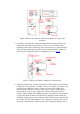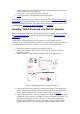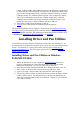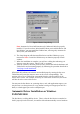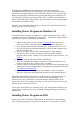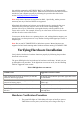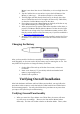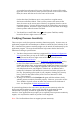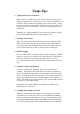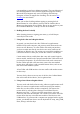User's Manual
Table Of Contents
- FEDERAL COMMUNICATIONS COMMISSION
- General Information
- Installing Hardware
- Installing Driver and Pen Utilities
- Verifying Hardware Installation
- Verifying Overall Installation
- Usage Tips
- Pen Scrolling
- Configuring the Pen Device
- Pen Utilities
- Annotate for Word V2.0 Program
- PenMail V1.0 Program
- PenSigner V2.0 Program
- Annotate All V1.0 Program
you put the Pen at the upper left corner of the Plate, the cursor will be at the
upper left corner of the screen; when you move the Pen to the center of Tablet
Plate, the cursor will also move to the center of the screen.
On the other hand, the Mouse acts in a way similar to a regular mouse,
also known as Relative Mode. That is, when you move the mouse in Pen
Area, the cursor on the screen moves relative to its position when the current
movement started. You may lift the mouse off the Tablet Plate, put it down to
a different position, and move it again, while the cursor will move accordingly
from its position when the mouse was lifted
2. You should see a small Tablet Icon (
) in the system Task Bar, usually
located at the lower right corner of the screen.
Verifying Pressure Sensitivity
These are tips to verify that pressure sensitivity functions properly. In most cases, an
application program such as PhotoImpact or Painter controls the exact behavior of the
Pen. Sometimes the pressure sensitivity might even be turned off inadvertently by the
application program. The steps described below help ensure that the Pen Device
functions according to specifications.
1. You know that pressure sensitivity is supported if the Pressure Configuration
Page is present after you tap on the Tablet Icon ( ) on the system Task Bar,
usually located at the lower right corner of the screen (See the section
Configuring the Pen Device
).
2. To verify the function further, select the Pressure Configuration Page
and try
to draw a few lines in the Pressure Test area. Pressing harder at Pen Tip
should draw thicker lines, and pressing lightly would leave thinner trace in the
area. If this is not so, there might be a problem with the Pen, and you should
seek help from the store you bought the Tablet from. In addition, both a
number and a barometer will indicate the pressure level when you press the
Pen Tip. (Depending on the speed of your computer, drawing very fast may
leave a series of dots (filled circles) in the Test Area instead of a solid
line. This is normal).
3. Writing a few strokes on the PenSigner Program will also indicate clearly
whether pressure sensitivity functions properly. However, you need to set the
Trace Width to 6 pixels or more to make clear variation in the thickness of
trace. See description of Width Adjustment Slide.
If a particular application does not seem to provide pressure sensitivity when the
above tests indicate otherwise, please verify also that the application has been
installed and set properly, and that the application does support Wintab
interface. Some applications may require you to explicitly turn on pressure sensitivity
support, or it may limit the number of pressure levels supported.
Note: The Cordless Mouse does not support pressure sensitivity.