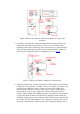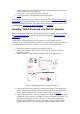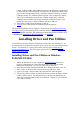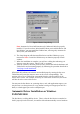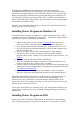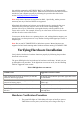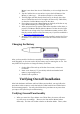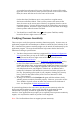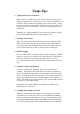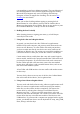User's Manual
Table Of Contents
- FEDERAL COMMUNICATIONS COMMISSION
- General Information
- Installing Hardware
- Installing Driver and Pen Utilities
- Verifying Hardware Installation
- Verifying Overall Installation
- Usage Tips
- Pen Scrolling
- Configuring the Pen Device
- Pen Utilities
- Annotate for Word V2.0 Program
- PenMail V1.0 Program
- PenSigner V2.0 Program
- Annotate All V1.0 Program
conflict with the port used by the Pen Tablet. If the mouse uses a PS/2 port, it
will not conflict with any COM port.
7. Turn power on and wait for Windows to start up.
8. Verify
that the Pen Tablet hardware functions properly.
The hardware installation is now complete. Please proceed to install the Driver and
Pen Utilities that provides pointing device function and Pressure Sensitivity (through
a Wintab-compatible interface), plus additional pen functions with Pen Utilities such
as Annotate All, Annotate for Word
, PenSigner, and PenMail.
Installing Tablet Keyboard with RS232C Interface
Before attempting to install the Tablet Keyboard on your computer, please check that
the System Requirements are all met, and that all items listed in Tablet Keyboard
Packing List are present.
You attach the Tablet Keyboard to the computer by connecting the RS-232C
Connector to an available COM (serial) port and connecting the Keyboard Connector
to the Keyboard Socket on your computer. The procedure is described below.
1. Shut down Windows and turn off the power of your PC.
2. Remove the original keyboard, if any, from your PC, and note where the
Keyboard Socket is.
3. Examine the parts of the Tablet Keyboard, as shown in Figure below.
Figure 8 Attaching the Tablet Keyboard to the PC
4. Connect the Keyboard Connector to the Keyboard Socket. You will need to
find an adaptor (not included) if the size of the Keyboard Connector does not
fit that of the Keyboard Socket, similar to what is shown in Figure 6
.
5. Take the 9-pin RS-232C Connector running from Tablet Plate and insert it into
COM1 port of the computer. If COM1 is in use, for example, by a mouse, you
may plug into COM2 port instead. In this case, since most COM2 ports
require a 25-pin connector, you will need to find a 9-pin-to-25-pin adaptor
(not included). Also, if your computer has a built-in modem using one of