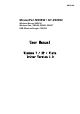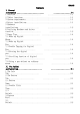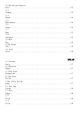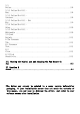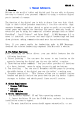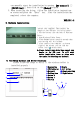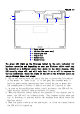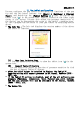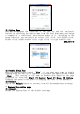User's Manual
5. Hovering and moving the pen or the mouse in the working area will
cause the cursor on the screen to move accordingly.
★ Note: After the Wireless tablet's device driver has been properly
installed, a small tablet icon (
) will appear in the system
tray, which is normally at the lower right corner of the screen.
ENGLISH 1-4
7. Usage Tips
7.1 Wake up the digital mouse from the standby mode
If the digital mouse does not react after you do not use it for a
while, press the left button to “wake" it up from the standby mode.
7.2 Tapping before you use the digital pen
Before you use the digital pen, or after not using it for several
minutes, tap the pen on any surface of the tablet to “wake" it up
from the standby mode.
7.3 Double tapping
When you double tap with the digital pen (equivalent to a double
click with a mouse), try to keep the pen tip away from the tablet's
surface, or at least try to lift the pen tip as fast as possible
before the second tap.
7.4 Storing the digital pen
To store the pen, make sure the pen tip does not touch anything, and
especially do not let the pen stand in a cup or penholder with the tip
down. Even though the possibility is low, press the pen tip will still
cause a constant drain on the pen's battery. Place the pen in a
penholder, or turn the pen tip pointing upward or horizontally with
the pen tip free of any pressure by other objects.
7.5 Scrolling function of digital pen
The digital pen has the same function of the normal mouse for
scrolling pages. Press the first button of the digital pen (same
function as mouse's middle click) over the tablet's working area.
7.6 Using a pen without an ordinary mouse
You may install the digital pen, digital mouse, and normal mouse in
your computer at the same time and you can also remove them to a
different computer as well. However, only one device is able to work
at a time.
★ Note: Do not use more than two devices at the same time in case the
screen cursor is jittering or not moving.