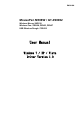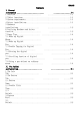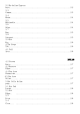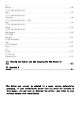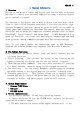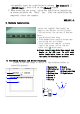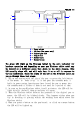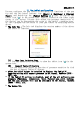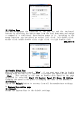User's Manual
ENGLISH 2-1
II. Pen tablet configuration
You may configure the pen tablet by modifying the functions of the pen
tip and the two barrel buttons, tap [Start] > [Settings] > [Control
Panel], and double-tap the [Tablet Setting
] icon, or tap on the
tablet icon (
) in the system tray, usually located at the lower right
corner of the screen. You may also adjust the pressure sensitivity of
the digital pen by determining the scope of the tablet's working area,
or (re-) program the hot-cells of your pen tablet by modifying device
driver.
1.
The Info Tab :
The Info tab displays the version number of the driver
and Tablet PC function.
(1) Show Icon in System Tray
You can choose it if you want to show the tablet icon (
) in the
system tray.
(2) Support Tablet PC Feature
You can select the Tablet PC function of pressure sensitive by tick
the box of Support Tablet PC Feature.
● After the tablet driver is installed in Windows, the Tablet PC
function setting will support pressure in MS Journal, OneNote (2003 -
007), etc.
● If the Tablet PC setting is disabled, most of the art software's pen
pressure (Photoshop, Illustrator, Corel Painter) are still working,
but the pen pressure will not be available in MS Journal, OneNote
(2003 - 2007), etc.
2.
The Button Tab