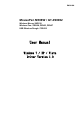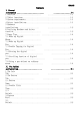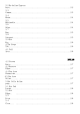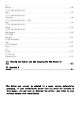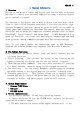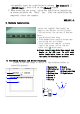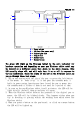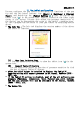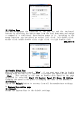User's Manual
ENGLISH 1-3
1 — Power switch
2 — USB Port (For power only)
3 — Digital pen slot
4 — Dongle slot
5 — Battery slot
6 — Resume button
The green LED light on the Wireless tablet is the main indicator for
hardware operation and depending on your pen Wireless tablet model may
be located at a different place that shown in the above diagram. This
LED normally stays off, and will only turn it on or off in response to
various conditions. Watch the state of the LED on the Wireless tablet as
you go through these test steps:
1. Tap on any surface with the tip of the pen, or press the left button
of the mouse, to “wake it up" if it has gone into standby mode. A
built-in power saving function may have forced the pen or mouse into
the standby mode if either of them is not used for a period of time.
2. As soon as the pen Wireless tablet itself activates, the LED will be
light briefly, and will then go and stay off again.
3. When the Wireless tablet detects the presence of the digital pen or
mouse, the LED will be blinked slowly. This happens either when pen
tip is hovering or placing within the working area which above the
Wireless tablet.
4. When you press a button on the pen barrel, or click on a mouse button,
the LED will be lighted up.
5
4
3
2
1
6