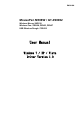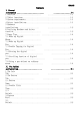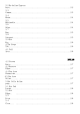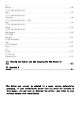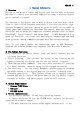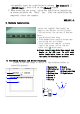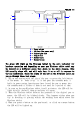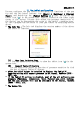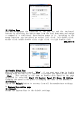User's Manual
ENGLISH 1-1
I. General Information
1.
Overview
Welcome to the world of tablet and digital pen! You are able to discover
how easy to control your personal computer by using a wireless digital
pen to instead of a mouse:
The function of the digital pen is able to draw a line very thin, thick,
light or dark (called pressure sensitivity). You also can write, sign,
annotate documents, and draw, sketch or paint as easily as you would on
normal paper and simulate the functions like pencil, mark pen, brush, or
watercolor pen by using the commercial software packages such as Adobe®
PhotoShop , Corel® Painter and Paint Shop . If MSN Messenger 8.5 or
newer is installed, you create and send digital handwritings and hand
drawn pictures, making communication much more fun and entertaining.
Note: If you cannot enable the handwriting mode in MSN Messenger,
download the relevant handwriting component from Microsoft's website.
2.
Pen Tablet Functions
After installing the device driver, your pen tablet features has the
following functions:
1. Direct pointing – You can move the cursor to any location on the
screen by hovering the digital pen tip over the tablet's surface.
2. Three-buttons mouse commands - Your pen tablet provides all functions
of a three- buttons' mouse by using its pen tip and two buttons.
3. Pen scrolling – You can scroll documents and Web pages by pressing
the middle button of the digital pen over the tablet's working area.
4. Pressure sensitivity – This feature allows you to emulate various
brushes and pencils and you can press down the pen tip harder, lighter,
stronger or thicker, and subtle pencil lines you will receive.
3.
System Requirements
• Windows 7/XP/Vista
• USB port
• DVD-ROM drive
4.
Driver Installations
For Microsoft Windows7, XP and Vista operating systems:
1. Insert the Driver CD into the CD-ROM drive, and wait for the main
installation screen to appear.
2. The main installation screen should appear automatically, or you