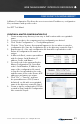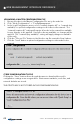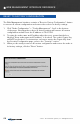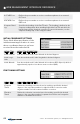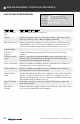User's Manual
© 2010 - 2015 Persistent Systems, LLC – All Rights Reserved 61
WEB MANAGEMENT INTERFACE REFERENCE
A Master Configuration File allows the user to associate IP addresses, configuration
files, and names with specific nodes.
See RCT Tool Manul
CREATING A MASTER CONFIGURATION FILE
1. Create a temporary directory in an easy to find location with a recognizable
name.
2. Connect a node to the computer and set configuration as desired.
3. Click “Node Configuration” > “Config Management.”
4. Click the “Store” button. A prompt will appear to choose where to save the
configuration file. Save the configuration file to the directory created in Step 1.
5. Repeat steps 2 - 4 for each configuration file that will be uploaded to nodes.
Ensure all configuration file names are
unique.
6. In Microsoft Excel, create a spreadsheet
with 4 columns: Serial Number, IP
address, Profile, and Name.
7. For each node to be managed by the
Master Configuration File, enter that
node’s Serial Number, IP address, the
name of the configuration file saved
in Step 4 to be uploaded to the node,
and the name of the node. Ensure all IP
addresses and names are unique.
8. Click “File” > “Save As” and save
the spreadsheet as a CSV (Comma
delimited) .csv file with a recognizable
name in the directory created in Step1.
9. Create a .zip file containing the CSV file
created in Step 8 and ALL configuration
files created in Step 4.
CONFIGURATION MANAGEMENT