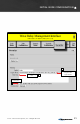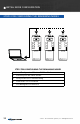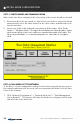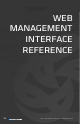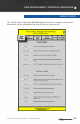User's Manual
© 2010 - 2015 Persistent Systems, LLC – All Rights Reserved 37
Network Upgrade installs new firmware versions on large numbers of nodes with
one operation. Since network upgrades function on all nodes in the Node List, make
sure the Node List is complete and current before performing a Network Upgrade.
1. Click “Network Configuration” > “Network Upgrade.”
2. Browse and select the appropriate upgrade file.
3. Check or uncheck “Require All.” If checked, the update will be installed if
and only if all the nodes in the Node List are accessible. If unchecked, the
update will be installed to only those nodes in the Node List that are accessible.
Network Upgrades will cause nodes to be reconfigured, an operation that
causes a period of downtime. Do not perform Network Upgrades during
mission critical operations that cannot tolerate such disruptions. Under such
situations, perform Network Upgrades only during scheduled maintenance or
other appropriate times.
4. Click the “Upload” button to upgrade firmware for all nodes in the Node List.
NOTE: When upgrading or downgrading a node’s firmware, it is normal for the LED
to turn off for 30 seconds then turn on.
Do not unnecessarily disturb devices during a Network Upgrade. Loss of power
during the Network Upgrade can permanently damage a device.
To receive the latest firmware update:
1. Connect to: http://www.persistentsystems.com/requestfirmwareupdate.php
2. Fill out all fields on the page.
3. Ensure the “Receive Firmware” box is checked.
4. Click the “Submit Query” button.
NETWORK UPGRADE
INITIAL NODE CONFIGURATION