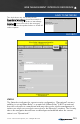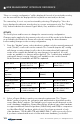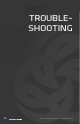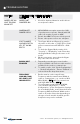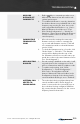User's Manual
© 2010 - 2015 Persistent Systems, LLC – All Rights Reserved 109
TROUBLESHOOTING
MAX LINK
DISTANCE SET
INCORRECTLY
1. Radios are able to communicate when set to
different link distances but will result in sub-
optimal performance.
2. To set Max Link Distance correctly, determine
the farthest distance any individual link on this
frequency may need to be, then choose the
next longest Max Link Distance. e.g. 13 mi =
Max Link Distance should be set to 15 mi.
3. Click “Node Configuration” > “Node Con-
figuration.” Ensure that the Max Link Distance
is correct and the same on all radios on the
same frequency.
INCOMPATIBLE
FIRMWARE VER-
SIONS
1. All nodes must be running the same major
firmware version in order to communicate.
e.g. a node with firmware version 17.X.X will
not communicate with a node with firmware
version 18.X.X.
2. To check the firmware version of a node, click
“Node Status” > “Unit Info.” The firmware
version will be displayed at the top of the
list. If firmware versions are not the same, up-
grade the nodes to the same firmware version
(see “Node Upgrade”).
MESH ROUTING
DISABLED
1. If mesh routing is disabled on the radio, it will
not participate in the routing protocol and
will not communicate with its neighbor nodes.
2. To enable mesh routing, click “Node
Configuration” > “Node Configuration.”
Click on the “Show Advanced Fields”
button if Advanced Fields are hidden. In the
Configuration Settings for the desired radio,
ensure that Mesh Routing is set to “Enabled.”
ANTENNA CON-
NECTED TO
WRONG RADIO
1. The node that is being configured may have
several available radios. Ensure that an an-
tenna is connected to the correct RF port on
the node that is being configured. Addition-
ally, ensure that the antenna is for the correct
frequency band for that radio.