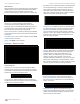User's Manual
15
Chapter 4: Map TabUniFi
™
AP-Mini User Guide
Ubiquiti Networks, Inc.
2. Click Add a Map.
Add a Map
3. Enter a map name in the Description field and click Use
Google Maps. Click Continue.
4. In order to use a Google Map, you must register with
Google for a Google Maps API key. To do so, click
Specify API Key.
5. Click or copy and paste the Web link from the window
into a new Web browser window. Do not close the
UniFi window.
http://code.google.com/apis/maps/signup.html
6. You need to be signed in with a Google account to
obtain a Google Maps API key.
7. Review the terms and conditions and click the
checkbox next to I have read and agree with the
terms and conditions.
8. Navigate back to the UniFi window and copy the
address that UniFi displays in the address bar.
Note: You only need to copy until the end
of the address; do not include the port
information. In the example below, the full
address is https://192.168.25.191:8443/
manage#. You only need to copy up to
https://192.168.25.191. Do not include the
colon or anything beyond it.
9. Navigate back to the Google Maps API Family window
and paste the address into the My web site URL: box.
10. Click the Generate API Key button.