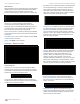User's Manual
8
Chapter 3: Using the UniFi Controller SoftwareUniFi
™
AP-Mini User Guide
Ubiquiti Networks, Inc.
Alerts
Important events are displayed in the alerts window. The
date and time of the event and the message are displayed.
Search Allows you to enter text you want to search for.
Simply begin typing; there is no need to press Enter.
Show Archived Show all of the alert messages that have
been archived.
Archive All Archive all of the alert messages displayed on
the screen.
Adopt Click to adopt an Access Point that is waiting for
adoption.
Archive Archive the selected alert message.
Settings
System System related settings.
Guest Control Guest portal and policies.
Wireless Networks Wireless networks.
Blocked Devices List of blocked wireless
devices.
>_
Admin Settings Admin username, password,
and preferences.
User Groups User Group settings.
Settings > System
System Configuration
System Name Editable field with the system name.
Country Select your country from the drop-down list.
Services
Automatic Upgrade When enabled, this option will
automatically upgrade your firmware when an update is
available.
LED When enabled, this option will illuminate the LED on
the Access Point. When disabled, this option will turn off
the LED on the Access Point.
Background Scanning When enabled, all managed
Access Points will scan in the background for “Rogue
Access Points” — third-party Access Points or UniFi Access
Points that are being managed by another instance of
the UniFi Controller software. This option is disabled by
default.
• Scan Now When clicked, all managed Access Points
will scan for a 2-3 second period across all maps for
Access Points. New Access Points in their default state
will appear under Access Points > Pending. Additionally,
Background Scanning will automatically detect Access
Points that have been disconnected and attempt to
reconnect them.
Load Balancing Sets a desired number of clients per AP.
While an AP will allow more clients to connect, it will start
to look at those with lower signals and disconnect them.
Network Discovery When enabled, this option allows
UniFi to be discoverable via UPnP. This option is disabled
by default.
Connectivity Monitor When enabled, all managed
Access Points will use the Gateway of the Access Point
that is providing IP information either by DHCP or Static
designation. If you select Custom, you can specify an
alternate Uplink IP address. Gateway is selected by default.
Remote Logging Enable to define a remote syslog server.
Enter the IP address and port of the syslog server.
Click Apply to save any changes that you have made.