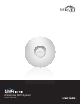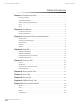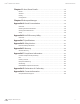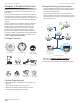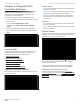User's Manual
7
Chapter 3: Using the UniFi Controller SoftwareUniFi
™
AP-Mini User Guide
Ubiquiti Networks, Inc.
Chapter 3: Using the UniFi
Controller Software
The UniFi Controller software that comes with your
UniFi AP-Mini has a browser-based interface for easy
configuration and management.
To access the interface, perform the following steps:
1. Launch the UniFi Controller application if hasn’t already
been started.
•Mac users: Go > Applications > UniFi
•Windows users: Start > All Programs > Ubiquiti
UniFi.
2. The UniFi login screen will appear. Enter the admin
name and password in the appropriate fields and click
Login.
Interface Tabs
The UniFi software consists of six primary tabs. This User
Guide covers each tab with a chapter. For details on a
specific tab, refer to the appropriate chapter.
• “Map Tab” on page 13
• “Statistics Tab” on page 20
• “Access Points Tab” on page 22
• “Users Tab” on page 23
• “Guests Tab” on page 24
• “Offline Clients Tab” on page 25
Common Interface Options
The common interface options are accessible from all tabs
in the UniFi interface.
Access Points
• connected Drop-down clickable list of all of the Access
Points that are online.
•
disconnected Displays a list of Access Points that were
previously online but are no longer accessible.
•
pending Drop-down clickable list of all of the Access
Points that are not yet managed but are available for
management.
Stations
• users Displays the total number of users connected to
the primary network.
•
guests Displays the total number of users connected to
the guest network.
Recent Events
Displays a list of recent events including the date and time
the event occurred and the details of the event. The User
and Access Point names are clickable links.
Event Slider Move the slider right and left to navigate
between pages of events.
Search Allows you to enter text you want to search for.
Simply begin typing; there is no need to press Enter.
Clicking on an Event Device Link
The event messages have clickable links [in brackets
underlined in gray text] for AP (see “Access Point Details”
on page 26), User, and Guest (see “User/Guest Details”
on page 34). Details vary based on the selection.