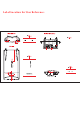User's Manual
5 GHz Carrier Class
airMAX
®
BaseStation
Model: RM5-AC-PTP-Lite
Introduction
Thank you for purchasing the Ubiquiti Networks
™
Rocket
™
M5AC PTP. This Quick Start Guide is designed to
guide you through installation and show how to access the
airOS® ac Configuration Interface. This guide also includes
the warranty terms and is for use with the RocketM5 AC PTP,
modelRM5‑AC‑PTP (Point‑to‑Point).
Package Contents
5 GHz Carrier Class
airMAX
®
BaseStation
Model: RM5-AC-PTP
Rocket Gigabit PoE Adapter
(24V, 0.5A)
Power Cord Quick Start
Guide
Installation Requirements
• Shielded Category 5 (or above) cabling should be used for
all wired Ethernet connections and should be grounded
through the AC ground of the PoE.
We recommend that you protect your networks from the
most brutal environments and devastating ESD attacks
with industrial‑grade shielded Ethernet cable from Ubiquiti
Networks. For more details, visit
www.ubnt.com/toughcable
TERMS OF USE: Ubiquiti radio devices must be professionally installed. Shielded Ethernet
cable and earth grounding must be used as conditions of product warranty. TOUGHCable
™
is
designed for outdoor installations. It is the customer’s responsibility to follow local country
regulations, including operation within legal frequency channels, output power, and Dynamic
Frequency Selection (DFS) requirements.
Hardware Overview
LED Panel
RP-SMA Antenna
Connectors
Port Cover
LED Panel
Signal In airOS, you can modify the wireless
signal strength threshold values for each LED on
the Advanced tab under Signal LED Thresholds.
The default values are shown below:
LED will light blue when the wireless
signal strength is above -65 dBm.
LED will light blue when the wireless
signal strength is above -73 dBm.
LED will light blue when the wireless
signal strength is above -80 dBm.
LED will light blue when the wireless
signal strength is above -94 dBm.
LAN LAN The main Ethernet LED will light steady
blue when an active Ethernet connection is made
to the LAN port and flash when there is activity.
Power The Power LED will light blue when the
device is connected to a power source.
Ports
LAN1
RESET
PoE
LAN/PoE Port
Reset
Button
LAN/PoE This Gigabit Ethernet port is used to connect the
power and should be connected to the LAN and DHCP server.
Reset Button To reset to factory defaults, press and hold the
Reset button for more than 10 seconds while the Rocket is
already poweredon. Alternatively, the Rocket may be reset
remotely via a Reset button located on the bottom of the
Gigabit PoE Adapter.
RESET
MODEL MODELO GP A240 050G
:
.:INPUT ENTRADA/ 100 240V 50 60Hz MAX 0 3A
/ : .OUTPUT SAÍDA DC 24V 0 5A
+ , ) ,-(,)(45pins 78pins
ITE POWER SUPPLY. . .
XXXX XXXXXXX-
3
9
PW
E325
8
0
9
BRASILOCP 0004
A
R
G
E
N
T
I
N
A
R
E
P
U
E
L
I
C
A
Rheinland
TUV
S
A
F
E
T
Y
S
E
G
U
R
A
N
C
A
R
Rheinland
ArgentinaS A
. .
A
R
G
E
N
T
I
N
A
R
E
P
U
B
L
I
C
A
TUV
A5
2
V
LPS...
Switching Gigabit Power Supply POE
PARAUTILIZAÇÃO COM EQUIPAMENTO
IS
C
O
D
E C
H
O
Q
UE ELÉC TRICO
DE TECNOLOGIAD E INFORMAÇÃO
APEN
AS U
T
IL
IZ
A
ÇÃO E
M
LO
C
A
IS
S
E
COS
WAR
N
ING
IS
K O
F E
L
E
C
TRIC SH OCK
DO NOT OPEN
MADE IN CHINA
Ubiquiti Networks Inc
Reset
Button
Hardware Installation
The RocketM5 AC PTP is designed to mount directly onto a
Ubiquiti airMAX® RocketDish
™
antenna.
1. Lift the release latch on the bottom of the Rocket and slide
the Port Cover off.
LAN1 PoE
RESET
2. Connect an Ethernet cable to the LAN1 port.
LAN1 PoE
RESET
3. Replace the Port Cover.
*720-00068-01*
720-00068-01
4. Connect the RF cables to the RP-SMA Connectors located on
top of the Rocket.
5. Attach the Rocket to the RocketDish.
a. Align the mounting tabs on the back of the Rocket with
the four mounting slots on the RocketDish.
b. Slide the Rocket down until it locks into place.
H
V
6. Attach the other end of the RF Cables to the RF connectors
in this combination: Chain 1 to H and Chain 0 to V.
H
V
H
V
7. Attach the Protective Shroud.
a. Align the hash mark on the top of the shroud with the
notch on the RocketDish.
b. Rotate the shroud clockwise until it locks into place.
H
V
Connecting Power over Ethernet
1. Connect the other end of the Ethernet cable from the
Rocket to the Ethernet port labeled POE on the Gigabit
PoE Adapter.
2. Connect an Ethernet cable from your LAN to the Ethernet
port labeled LAN on the Gigabit PoE Adapter.
3. Connect the Power Cord to the power port on the Gigabit
PoE Adapter. Connect the other end of the Power Cord to a
power outlet.
Accessing airOS
Connect to the airOS Configuration Interface.
1. Make sure that your host machine is connected via
Ethernet to the Rocket.
2. Configure the Ethernet adapter on your host system with a
static IP address on the 192.168.1.x subnet.
3. Launch your web browser. Type https://192.168.1.20 in
the address field. Press enter (PC) or return (Mac).
4. The login screen will appear. Enter ubnt in the Username
and Password fields. Select your Country and Language.
You must agree to the Terms of Use to use the product.
Click Login.
Note: U.S. product versions are locked to the
U.S. Country Code to ensure compliance with
FCC regulations.
The airOS Configuration Interface will appear, allowing you to
customize your settings as needed.
Installer Compliance Responsibility
Devices must be professionally installed and it is the
professional installer's responsibility to make sure the device is
operated within local country regulatory requirements.
Since Ubiquiti Networks equipment can be paired with a
variety of antennas and cables, the Antenna Gain, Cable Loss,
and Output Power fields are provided to the professional
installer to assist in meeting regulatory requirements.
Specifications
RocketM5 AC PTP
Dimensions 205 x 83 x 37 mm
Weight 250 g
Operating Frequency Worldwide: 5170 - 5875 MHz
USA: 5725 - 5850 MHz
Networking Interface (1) 10/100/1000 Ethernet Port
RF Connectors (2) RP-SMA (Waterproof)
Enclosure Outdoor UV Stabilized Plastic
Max. Power Consumption 8.5 W
Power Supply 24V, 0.5A Gigabit PoE Adapter (Included)
Power Method Passive PoE (Pairs 4, 5+; 7,8 Return)
Operating Temperature -40 to 80° C
Operating Humidity 5 to 95% Non-Condensing
ESD/EMP Protection 24KV Contact / Air for Ethernet
Shock and Vibrations ETSI300-019-1.4
Certications CE, FCC, IC
RocketM5-AC-PTP_QSG_V10_11-18-13_Foldout.indd 1 11/18/13 2:20 PM